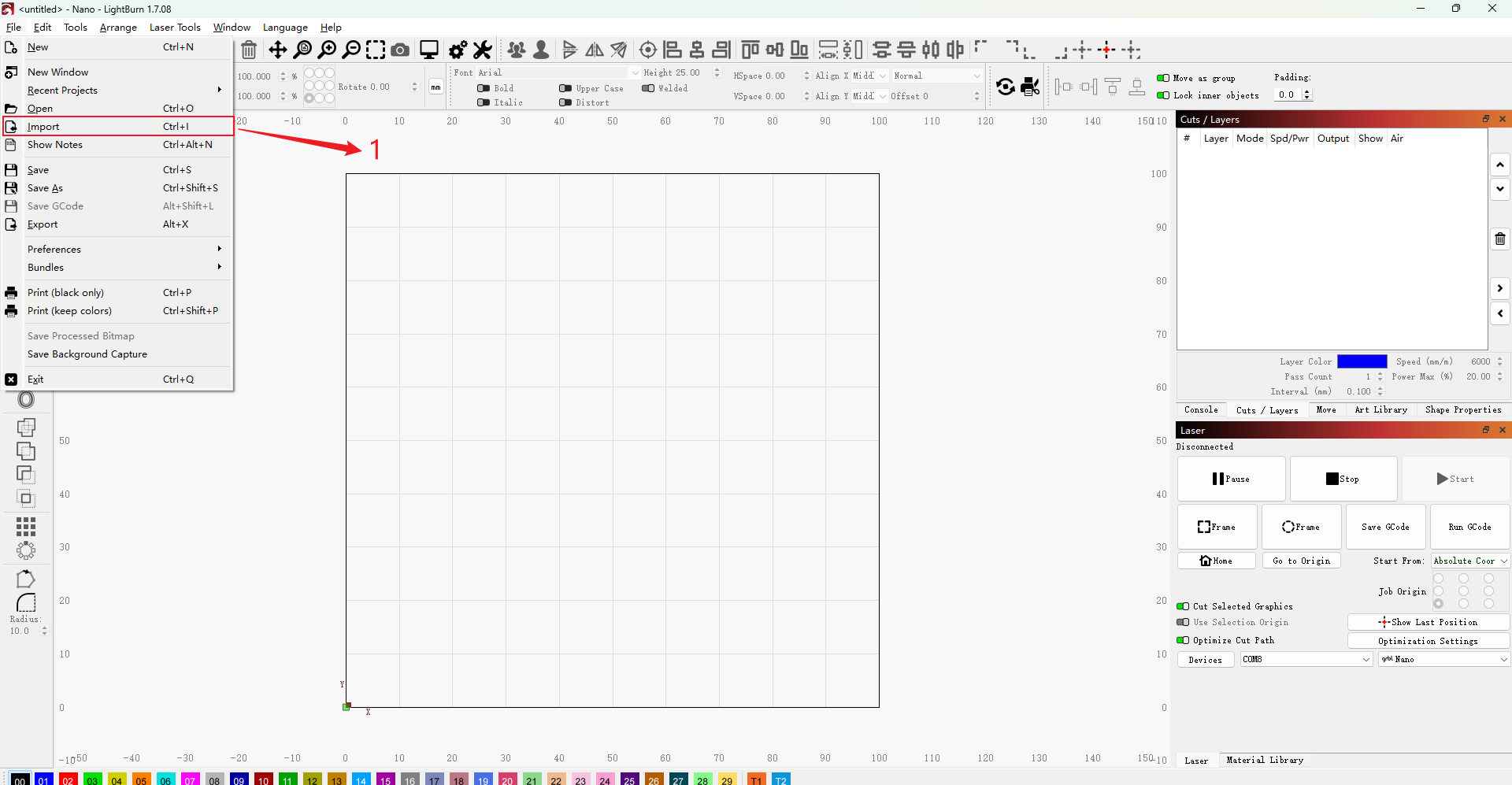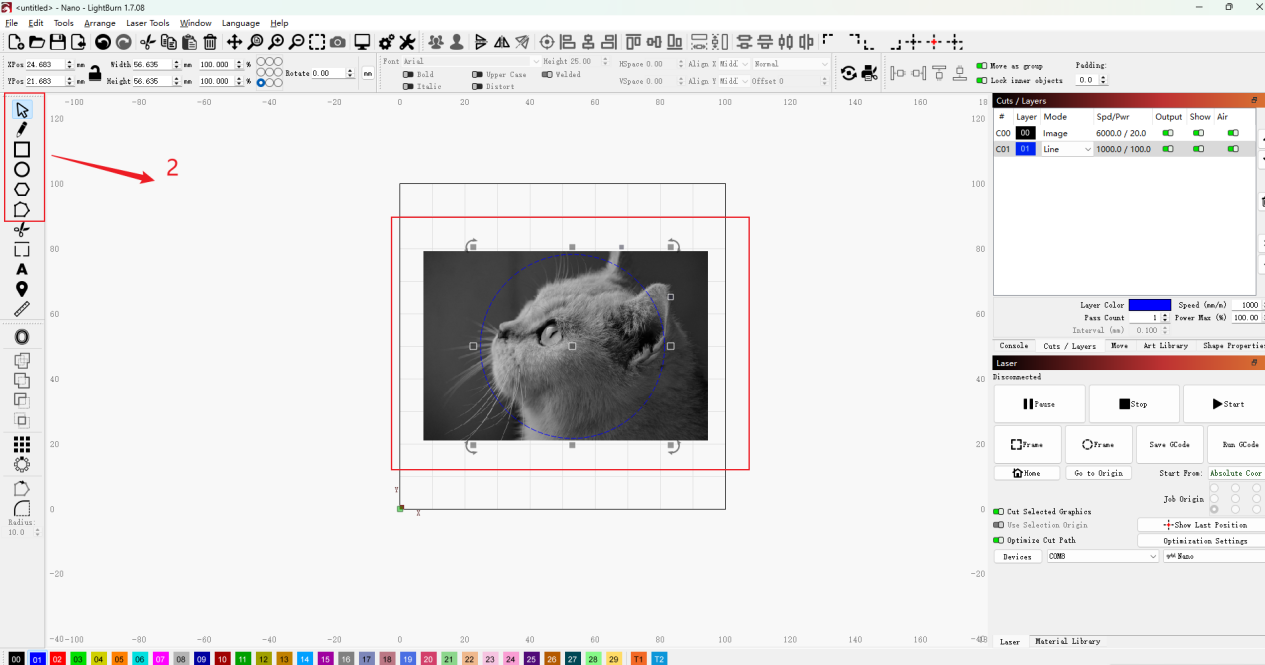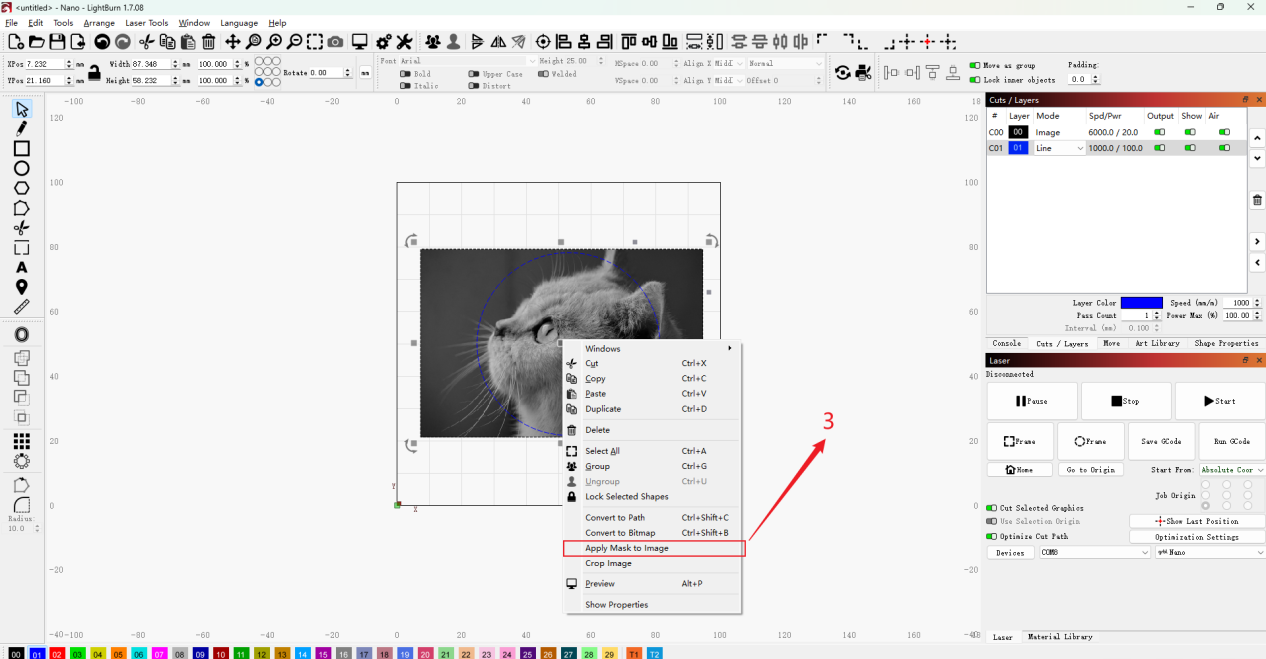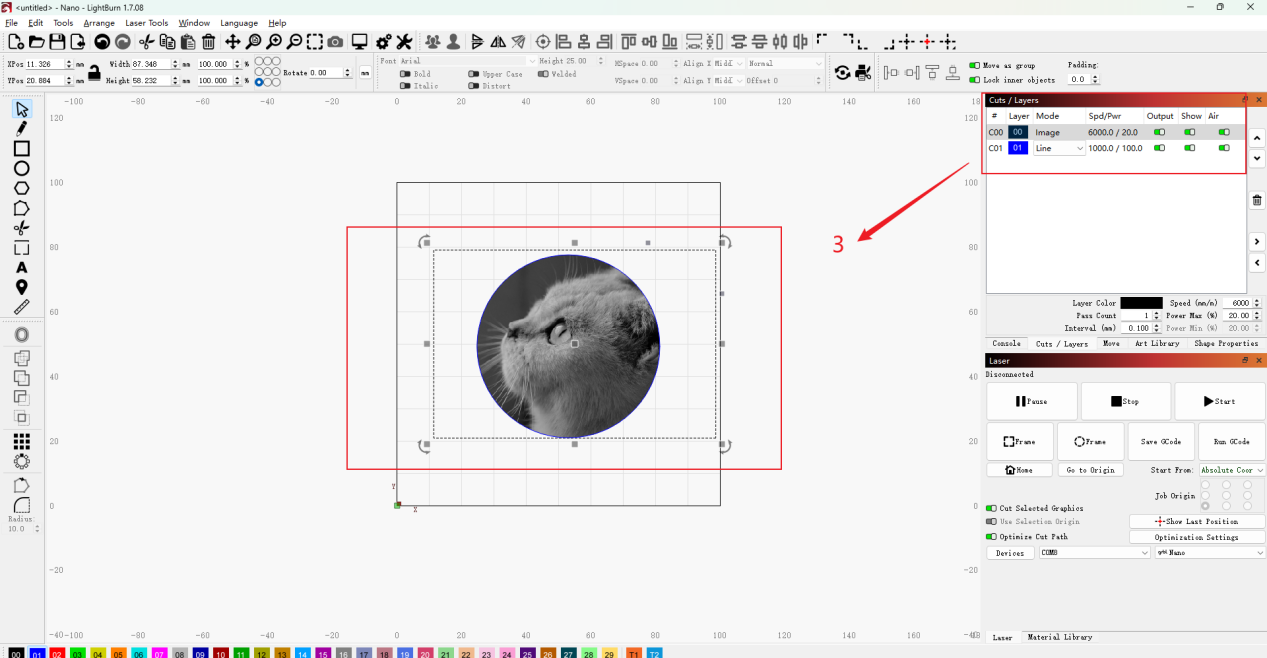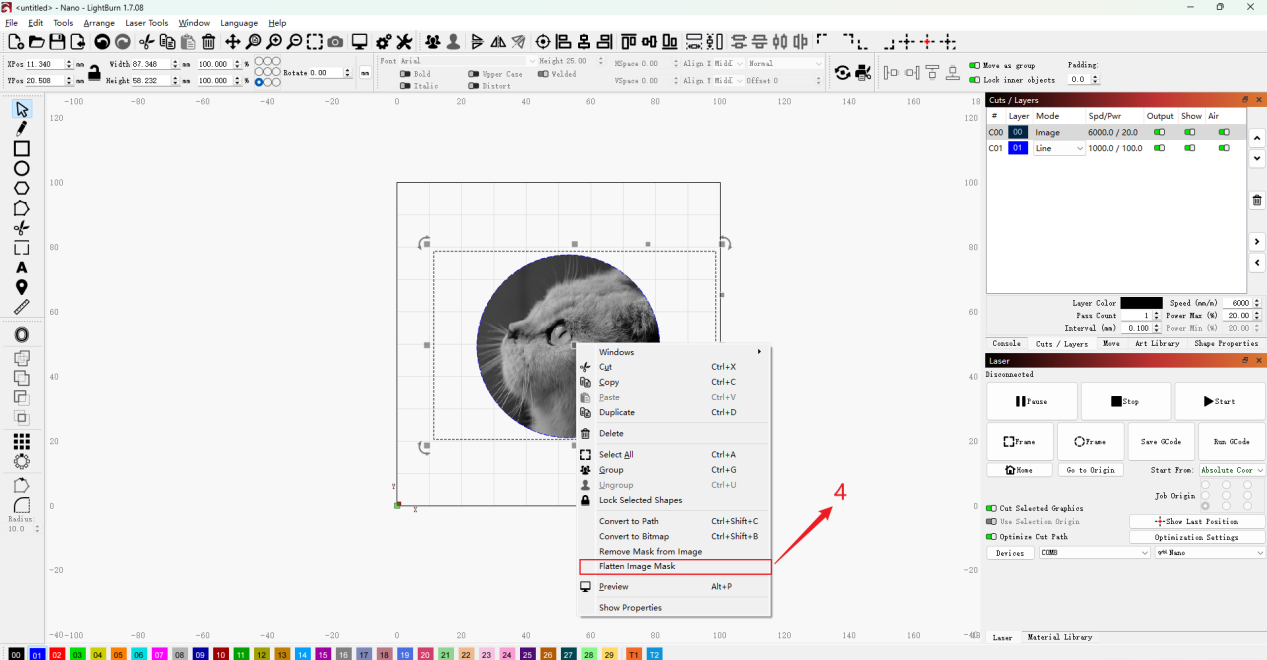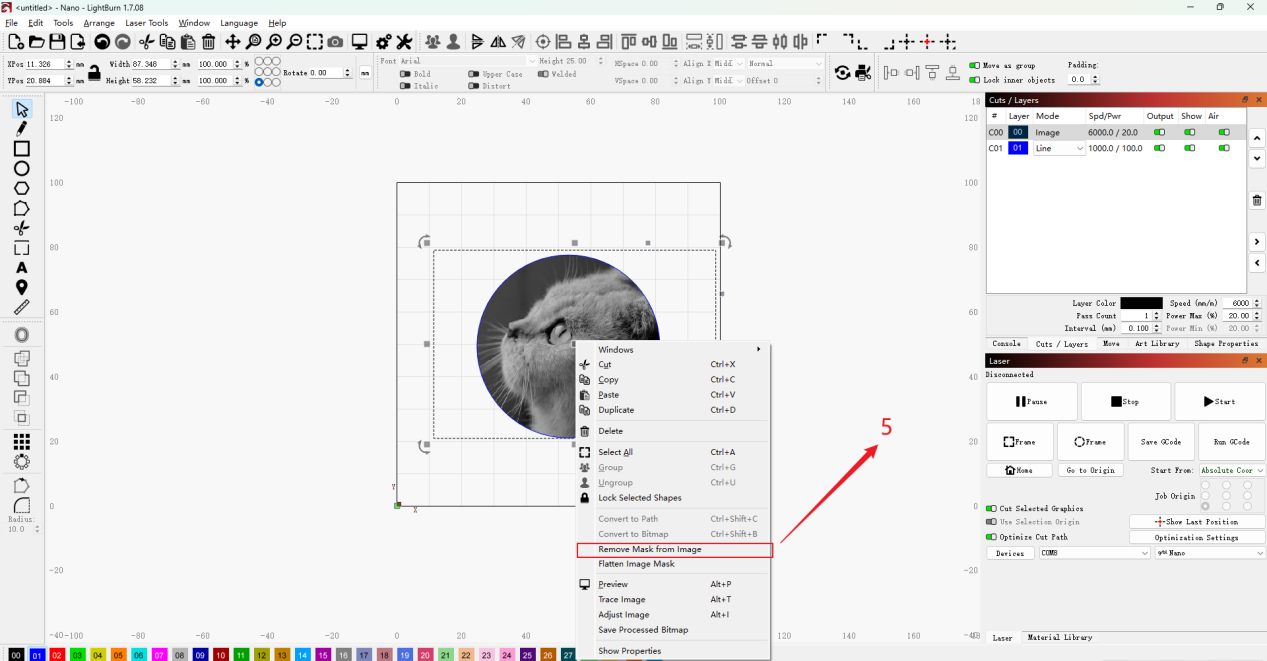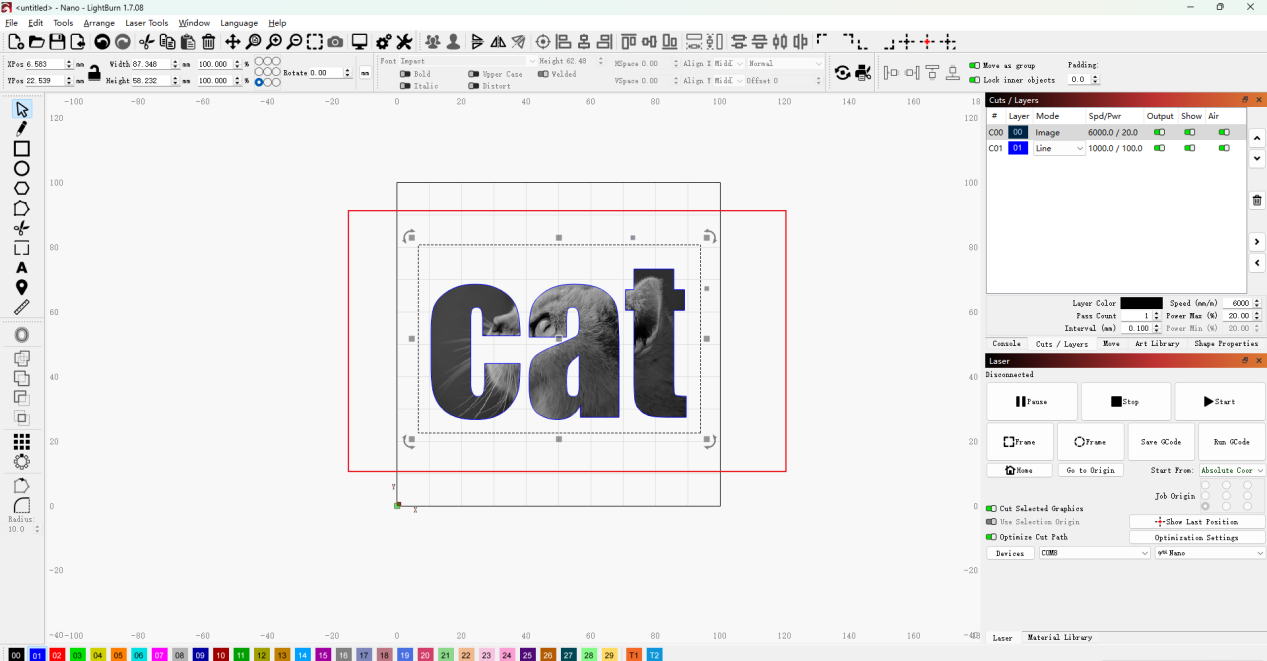CONTENTS
Trending searches
Popular products
Cart ($0)
Cart ($0)


ABSTRACT
Many users aim to enhance the visual quality of their engraving by editing images before processing. Fortunately, LightBurn offers a powerful Mask feature that allows users to select and engrave only the most desirable parts of an image. This guide will walk you through how to apply and edit masks in LightBurn to make your engraving projects look more refined and professional.
If you’re not happy with the result and want to start over, simply right-click and choose "Remove Mask from Image" in step 3. This will revert the image to its original unmasked state.
When we use letters, numbers, or other shapes instead of basic graphics, the results can also be impressive. It’s important to note that you should choose bold or thicker fonts for letters and numbers, as they produce better visual results.
The Mask feature in LightBurn is a simple yet powerful tool that can help you isolate and engrave only the parts of an image that truly matter. By following the steps above, you can cleanly crop and control your engraving designs for a more polished final result.
RELATED POSTS
Program
Company
Visit
(+1) 888-575-9099
Customer Service: support@longer.net
Brand Cooperation: info@longer.net






!