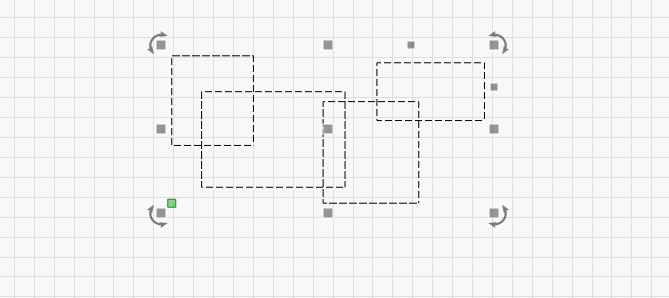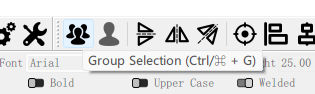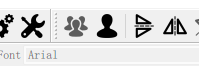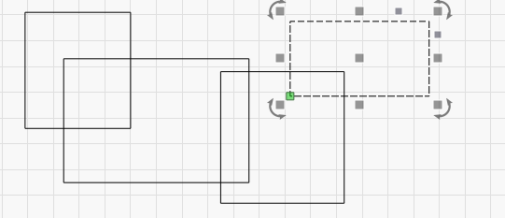CONTENTS
Trending searches
Popular collections
Popular products
Chariot ($0)
Chariot ($0)


ABSTRACT
When using LightBurn software for laser cutting and engraving, the grouping and ungrouping functions are highly practical tools. This article provides an in-depth guide to help users manage and edit their design projects more efficiently.
Steps to Group Objects
Grouping objects in LightBurn is a straightforward process. Follow these steps:
1.Select the Objects
Use the mouse to drag a selection box around the desired objects, or hold the Shift key and click each object individually.
2.Group the Objects
Right-click on the selected items and choose "Group", or use the shortcut Ctrl + G (Windows) / ⌘ + G (Mac).
Once grouped, the objects will behave as a single unit. Users can move, scale, or rotate the entire group without modifying each object individually.
Benefits of Grouping:
Improved Efficiency: Grouping allows multiple objects to be moved or modified simultaneously, saving time.
Simplified Design: For complex projects, grouping reduces visual clutter and keeps the workspace organized.
Easier Editing: It becomes more convenient to apply property changes when objects are grouped.
Ungrouping in LightBurn
The ungroup function separates previously grouped objects, allowing for individual editing. This is particularly helpful when fine adjustments are required for specific elements within a group.
1. Select the Grouped Object
Click on the grouped object to select it.
2. Ungroup the Object
Right-click and choose "Ungroup", or use the shortcut Ctrl + U (Windows) / ⌘ + U (Mac).
Benefits of Ungrouping:
Flexible Adjustments: Ungrouping allows users to change each object’s properties independently.
Quick Corrections: If one element needs revision, ungrouping provides quick access.
Greater Control: For intricate designs, ungrouping offers precise control over individual elements.
Conclusion
The Group and Ungroup features in LightBurn are essential tools for efficient workflow and precise design control. By mastering these functions, users can significantly enhance their productivity, reduce editing time, and maintain better organization in complex laser engraving projects.
RELATED POSTS
Program
Company
Visit
(+1) 888-575-9099
Customer Service: support@longer.net
Brand Cooperation: info@longer.net






!