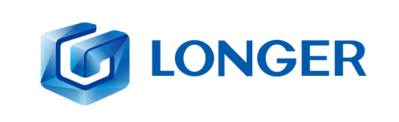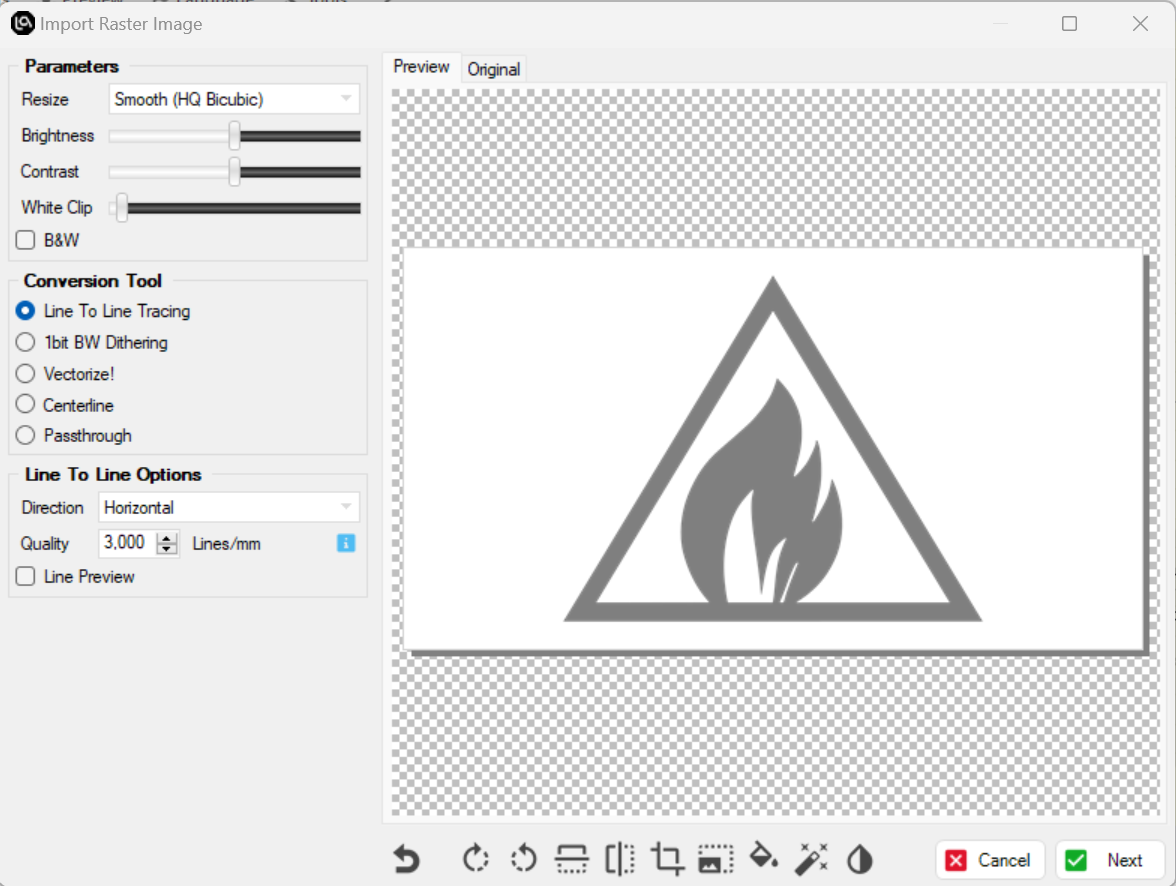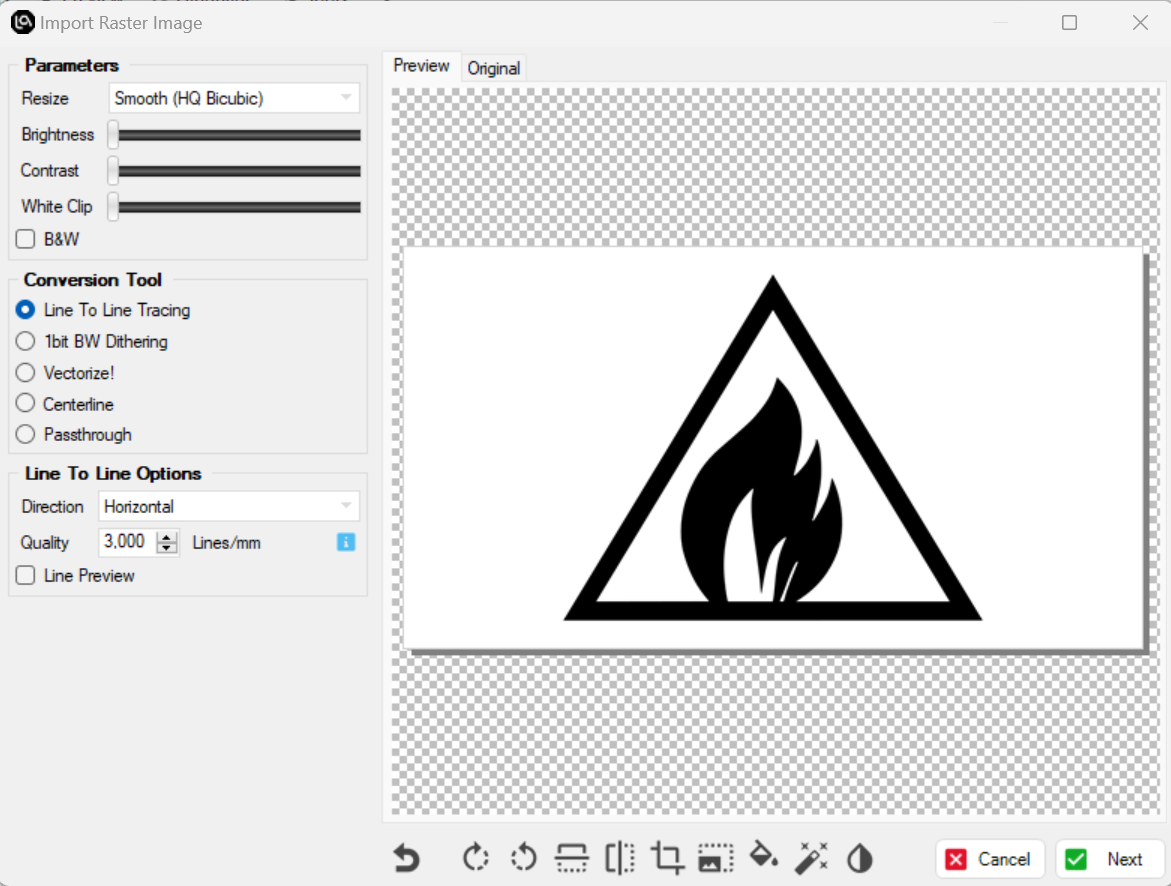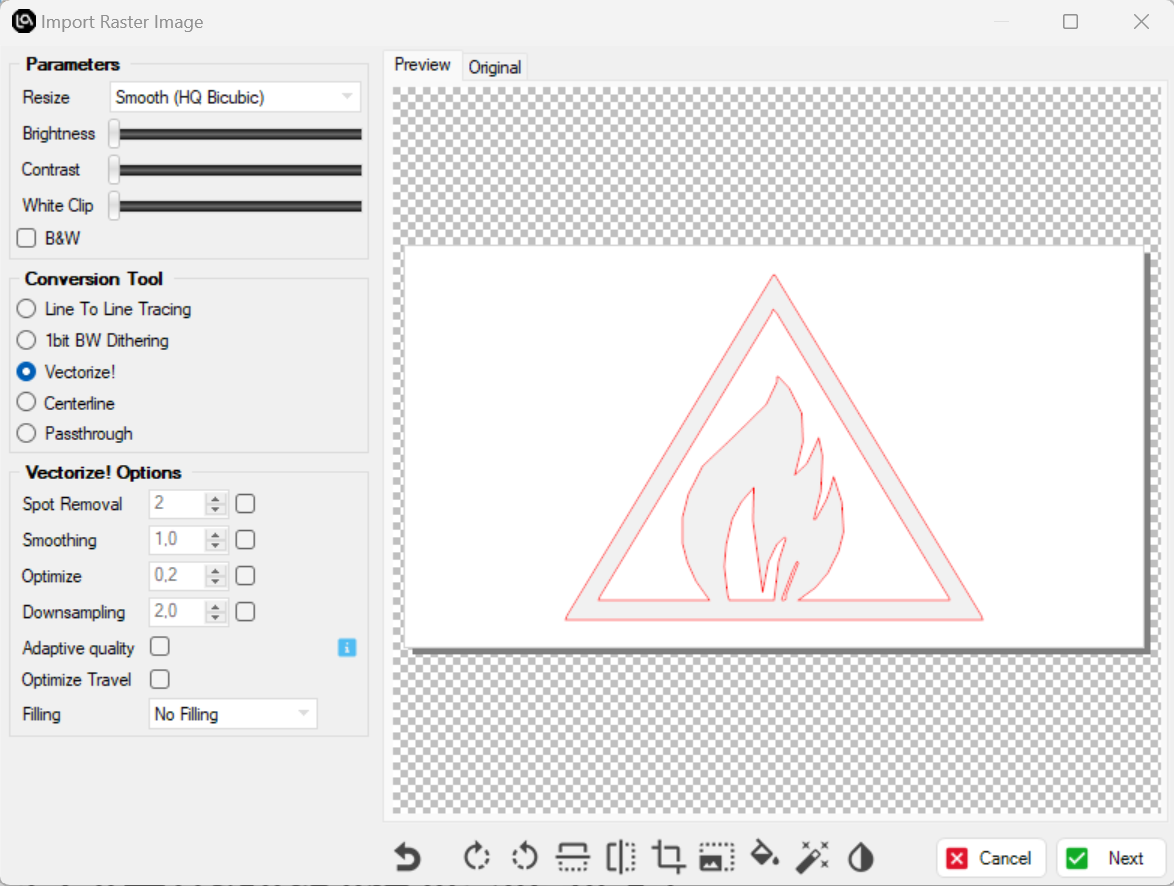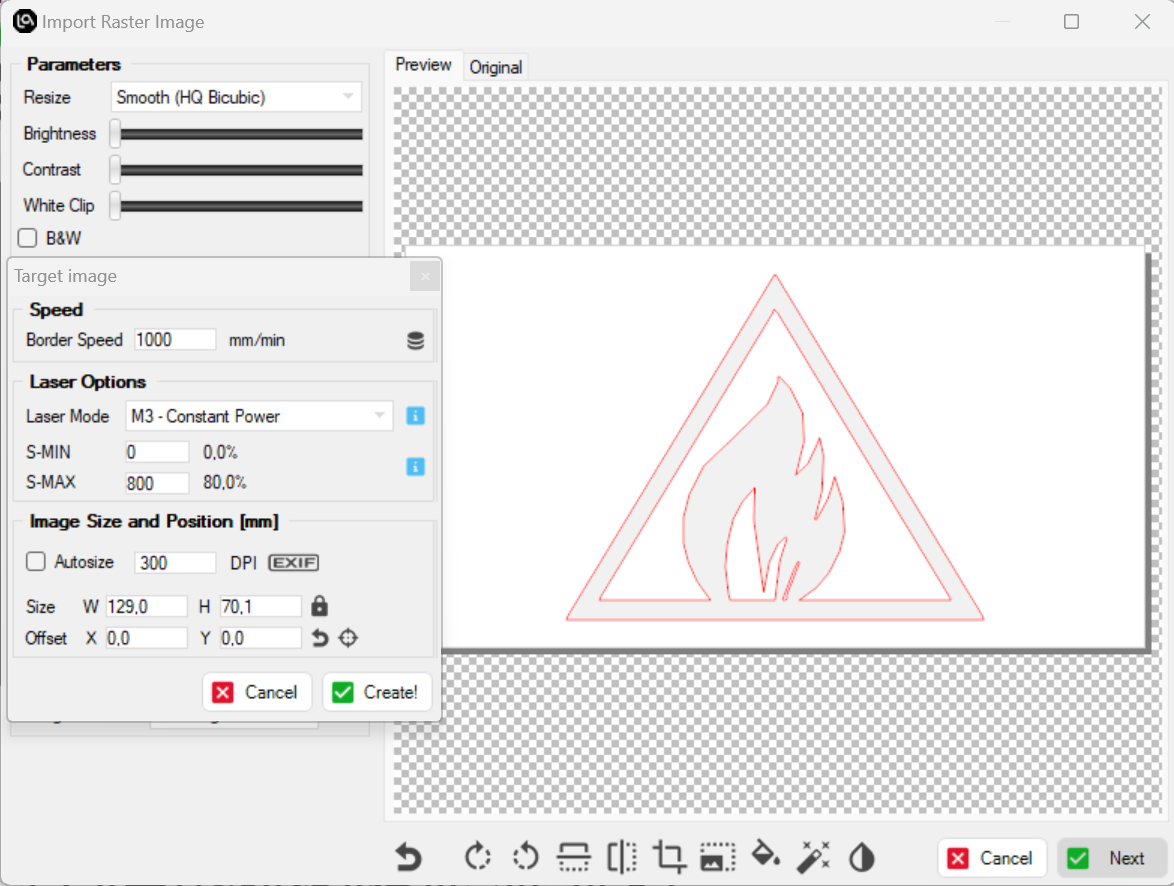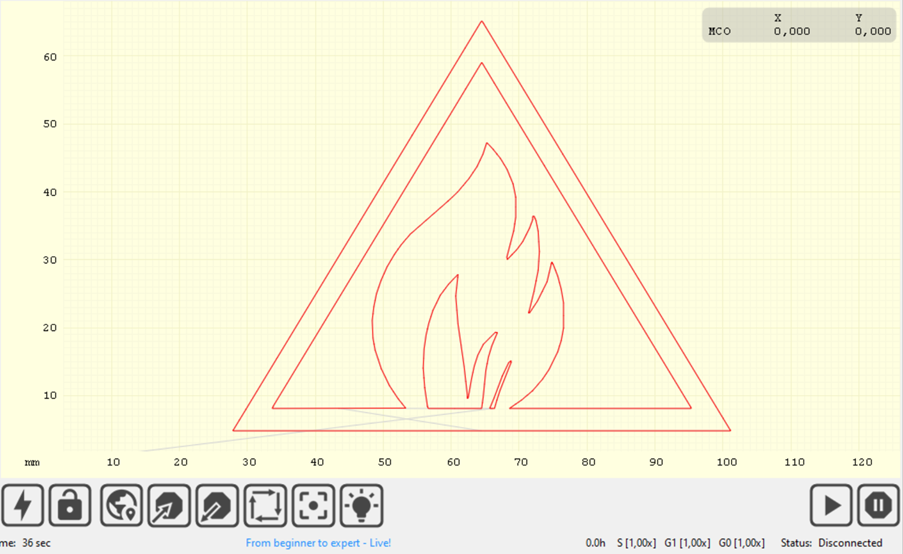Products
Trending searches
Wagen ($0)
Wagen ($0)
Longer Laser B1 and Longer Ray5 are laser engravers capable of engraving and cutting multiple types of materials. In particular, many users of Longer Laser B1 and Ray5 prefer to carry out engraving and cutting using Lightburn, however others prefer to use LaserGRBL as it is free software. In particular, LaserGRBL is a software more optimized for laser engraving, with a good processing capacity of the images to be engraved, however, although with some limitations, it also allows you to convert image files into ".svg" vector files, so that you can make laser cuts starting from a graphic image.
At this point, the file will be ready to run. Save Gcode to export the working file to the microSD of Longer Laser B1 and Ray5, then proceed to start working on Longer Laser B1 and Ray5. Alternatively, you can connect Longer Laser B1 and Ray5 via USB cable to LaserGRBL to do the job directly.
In this way, Longer Ray5 will cut or engrave the selected image, following the vectorial perimeter set above.
RELATED POSTS
Program
Company
Visit
(+1) 888-575-9099
Customer Service: support@longer.net
Brand Cooperation: info@longer.net






!