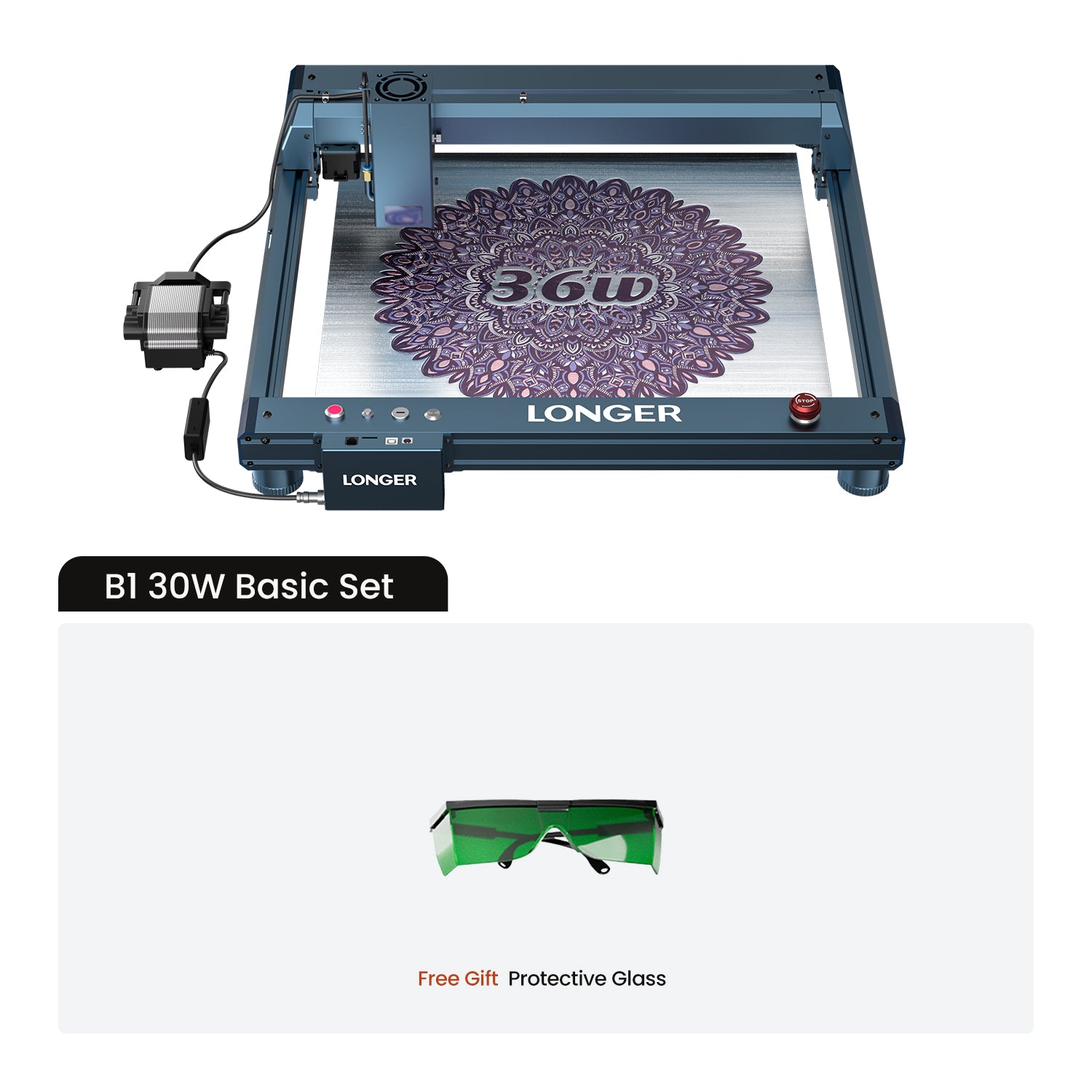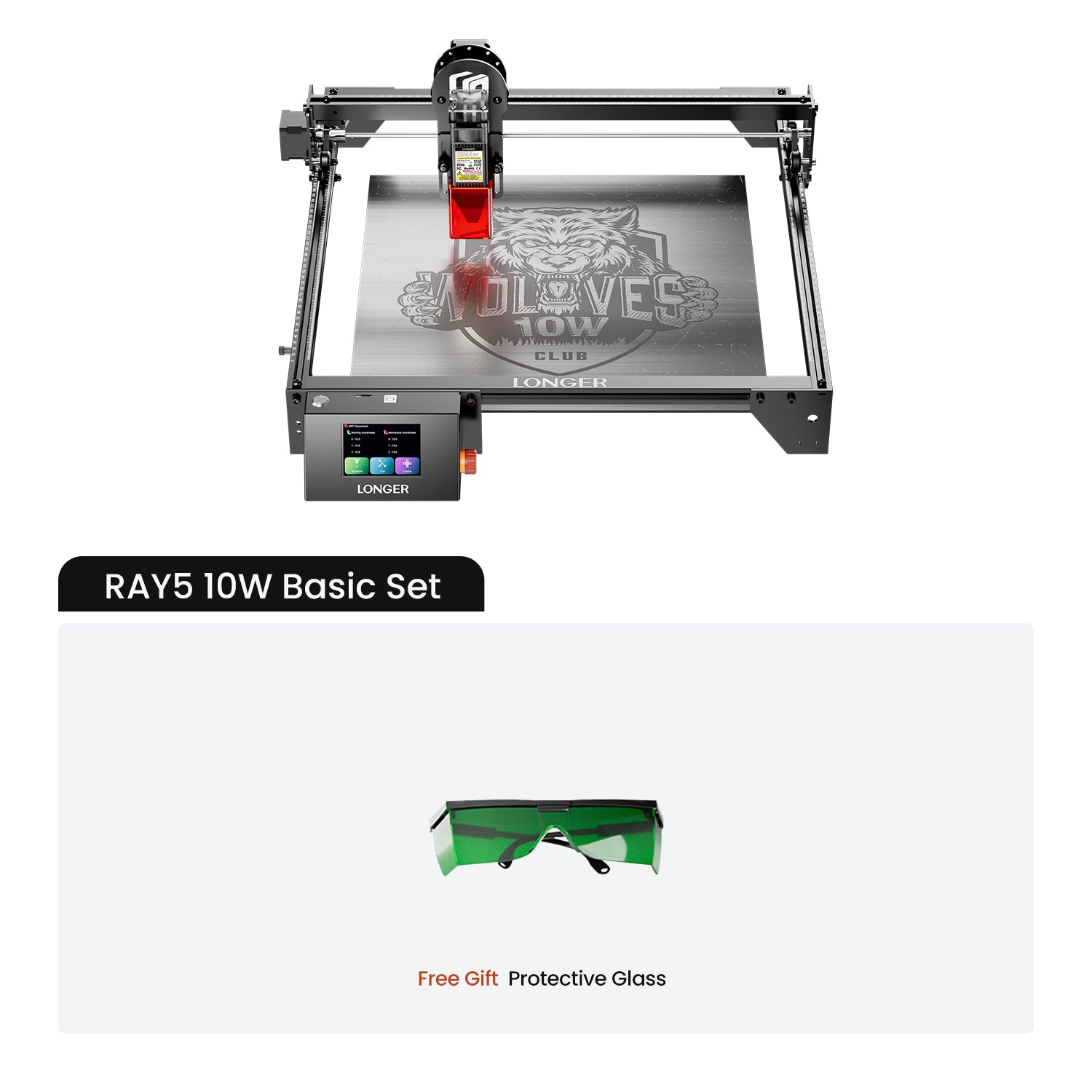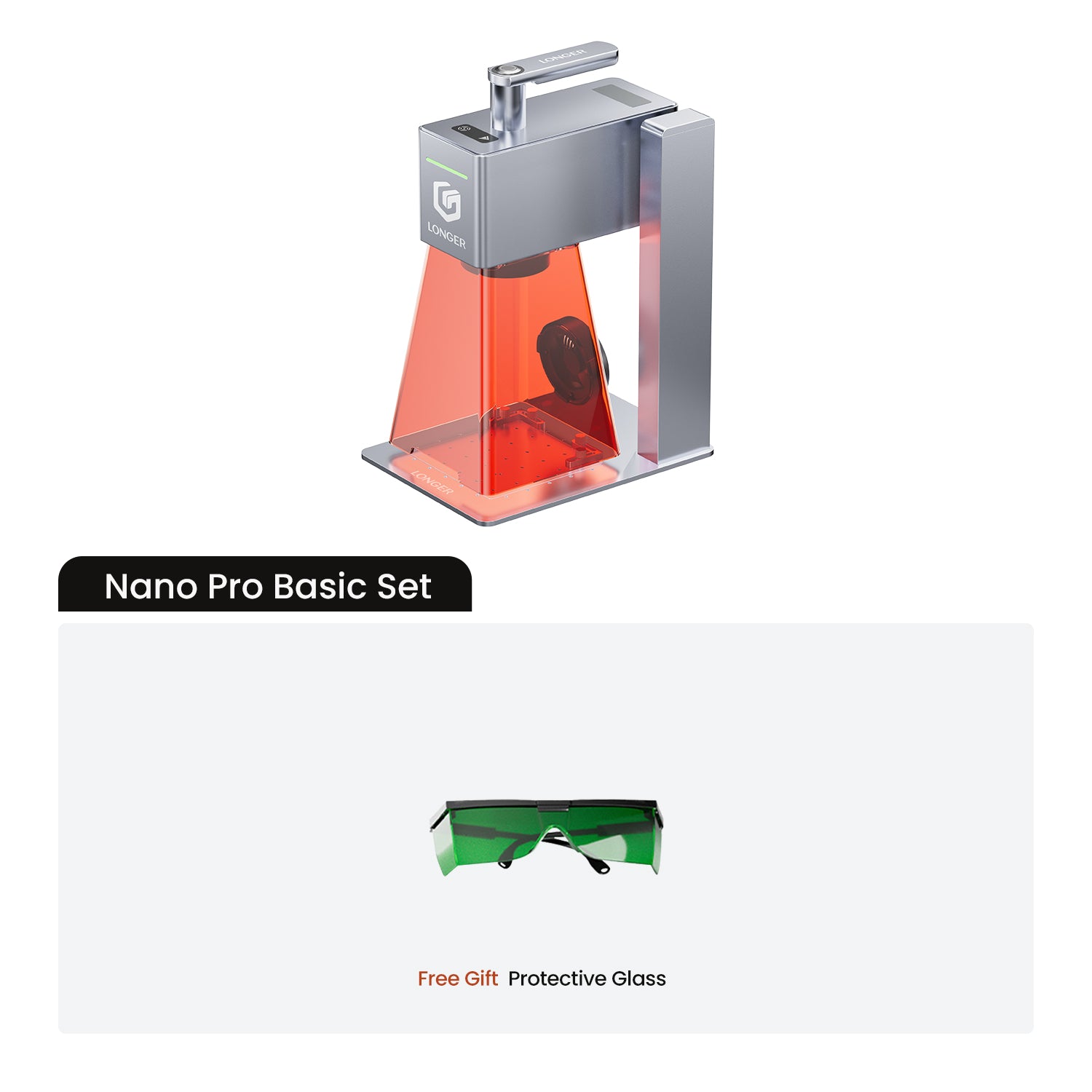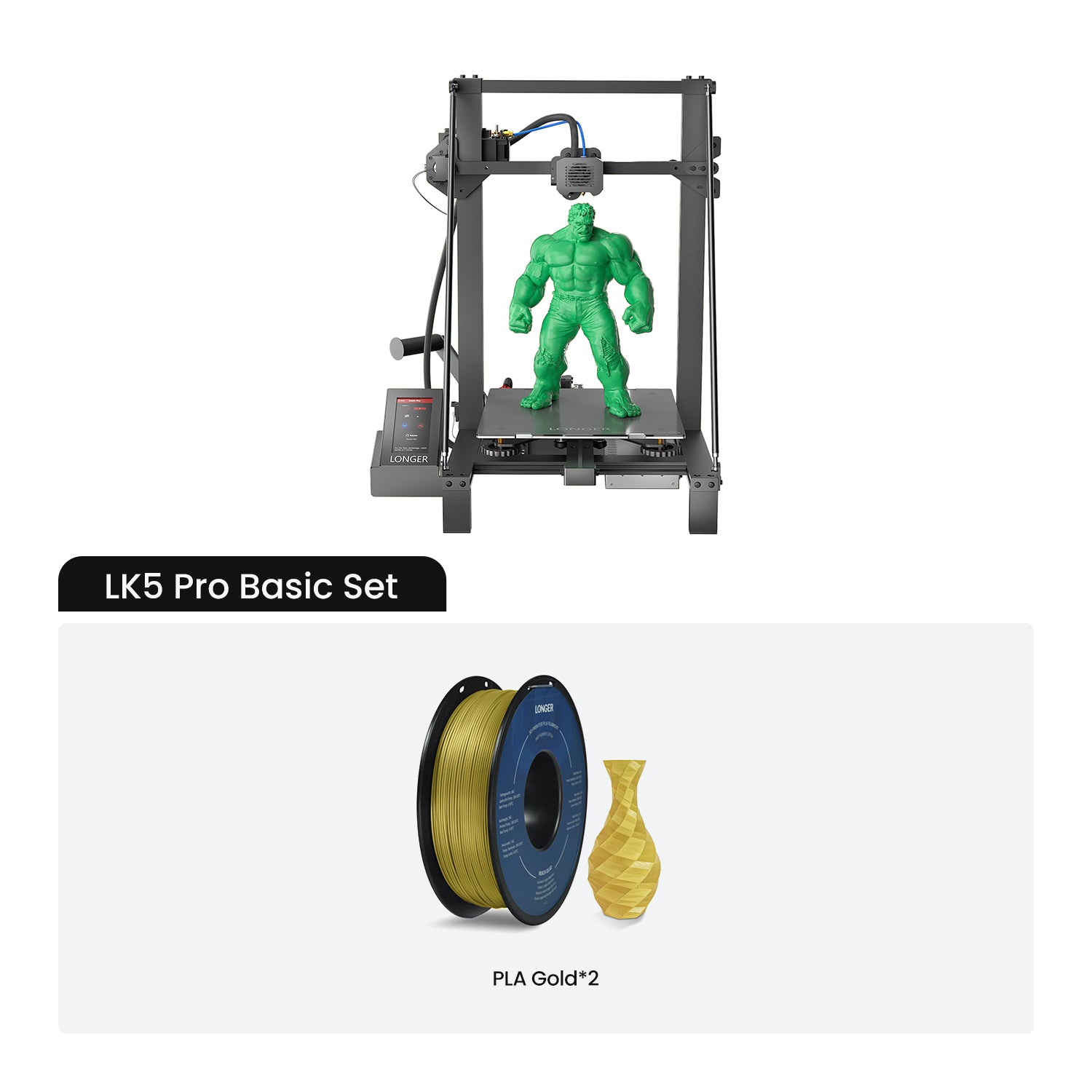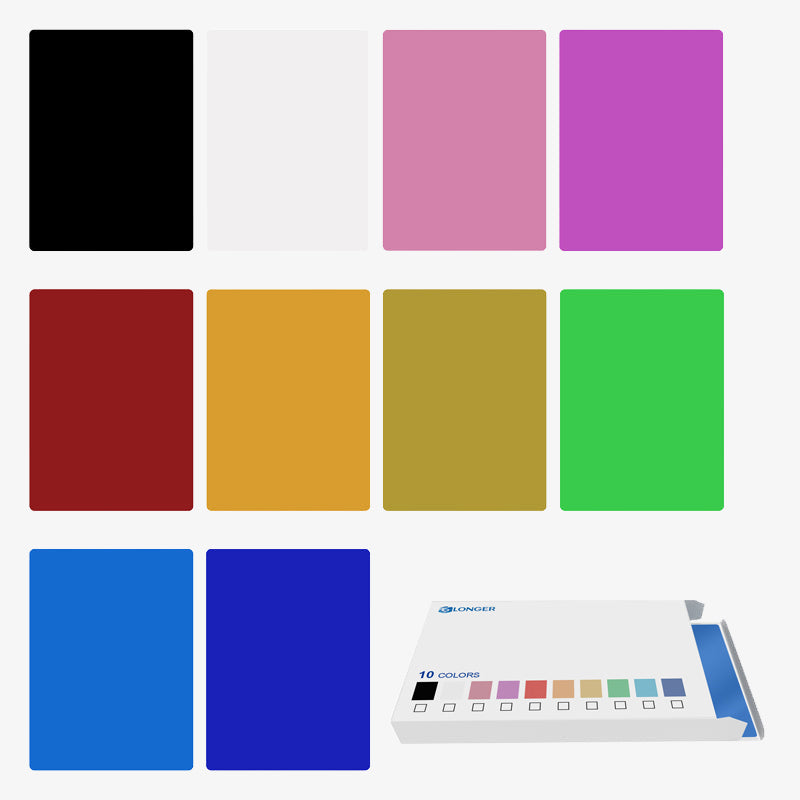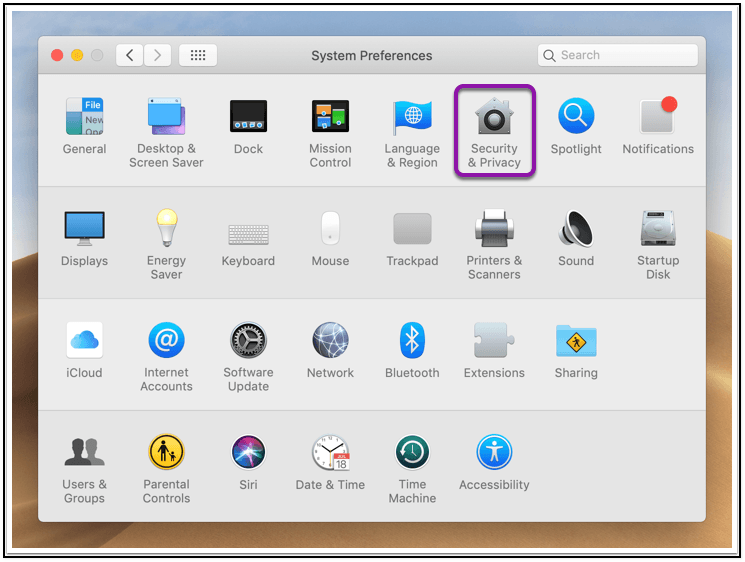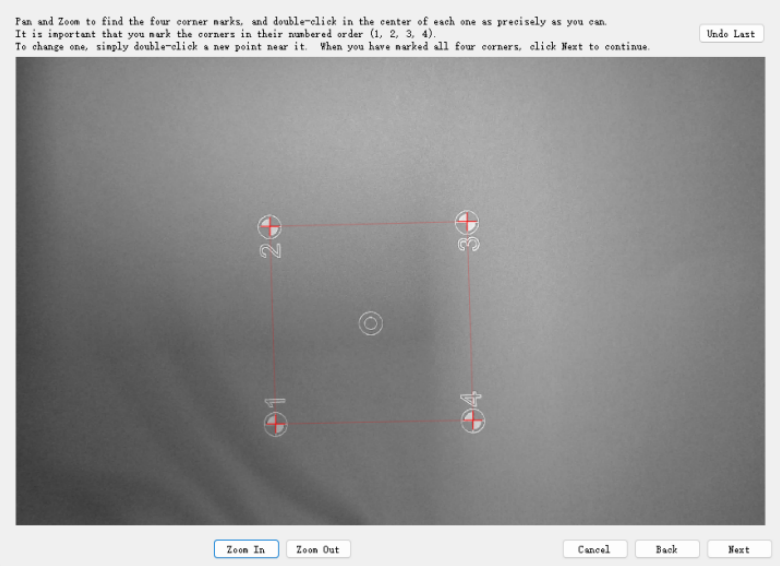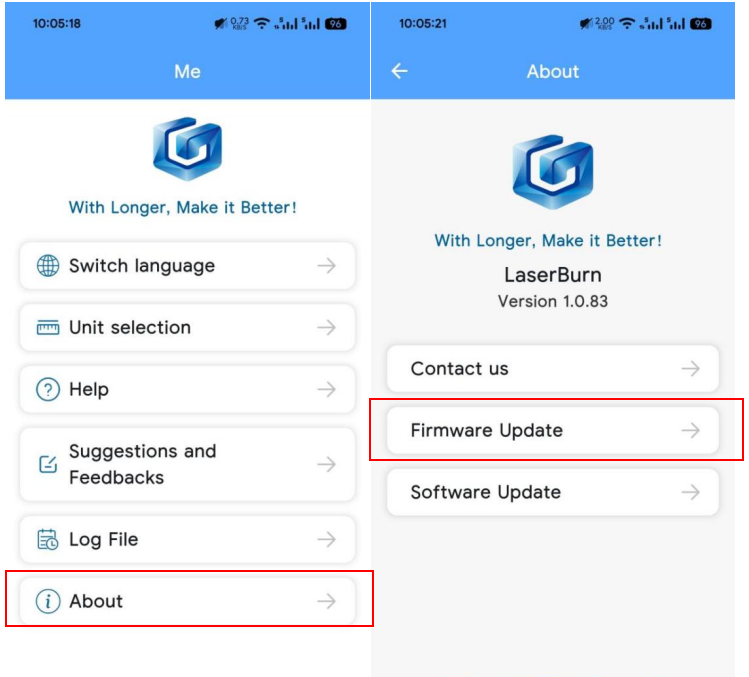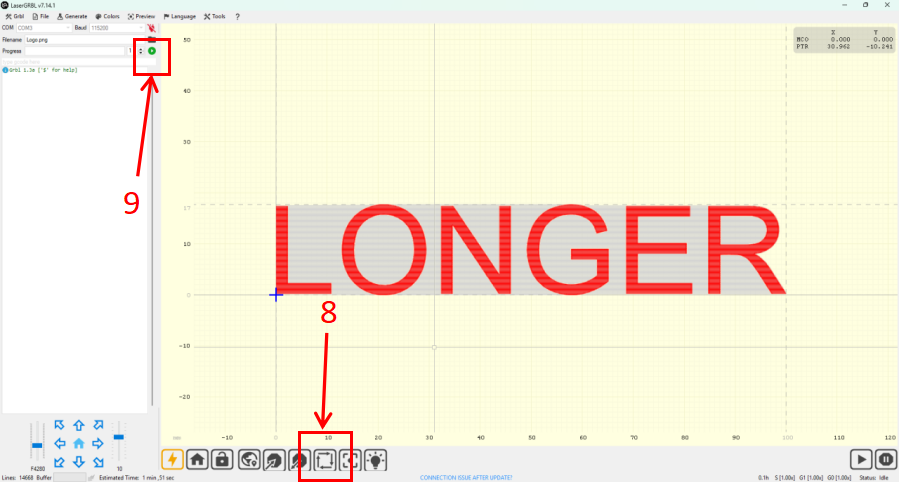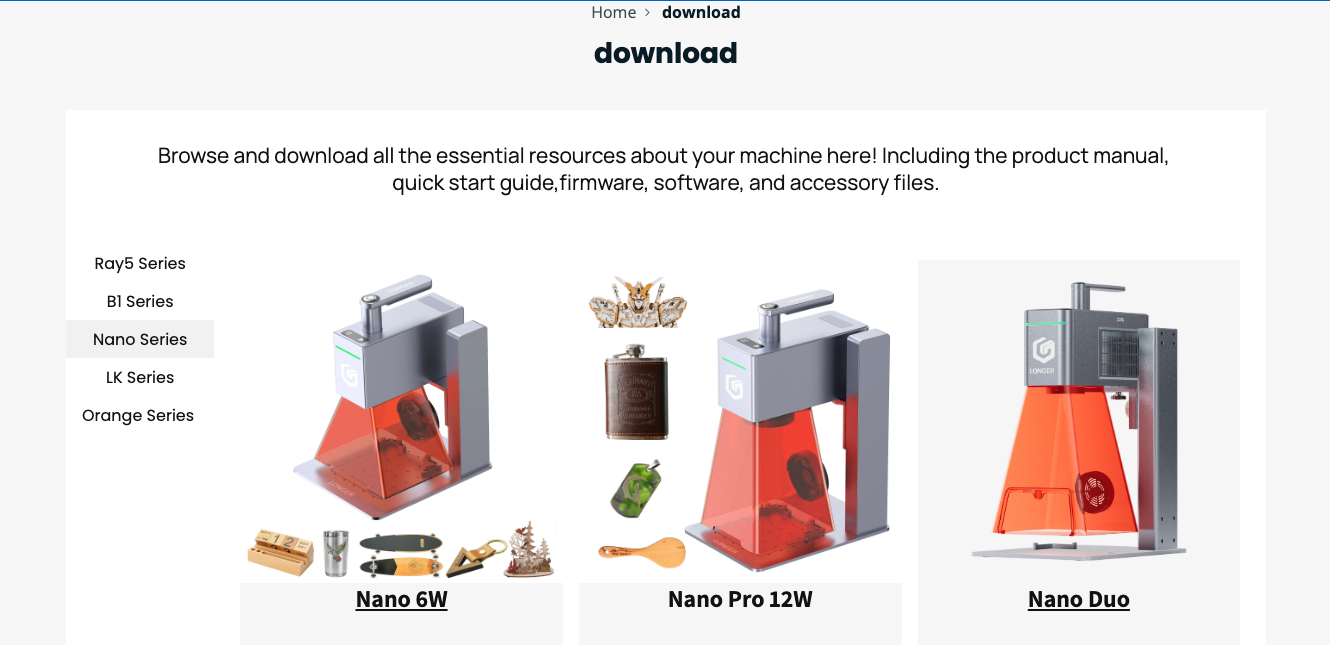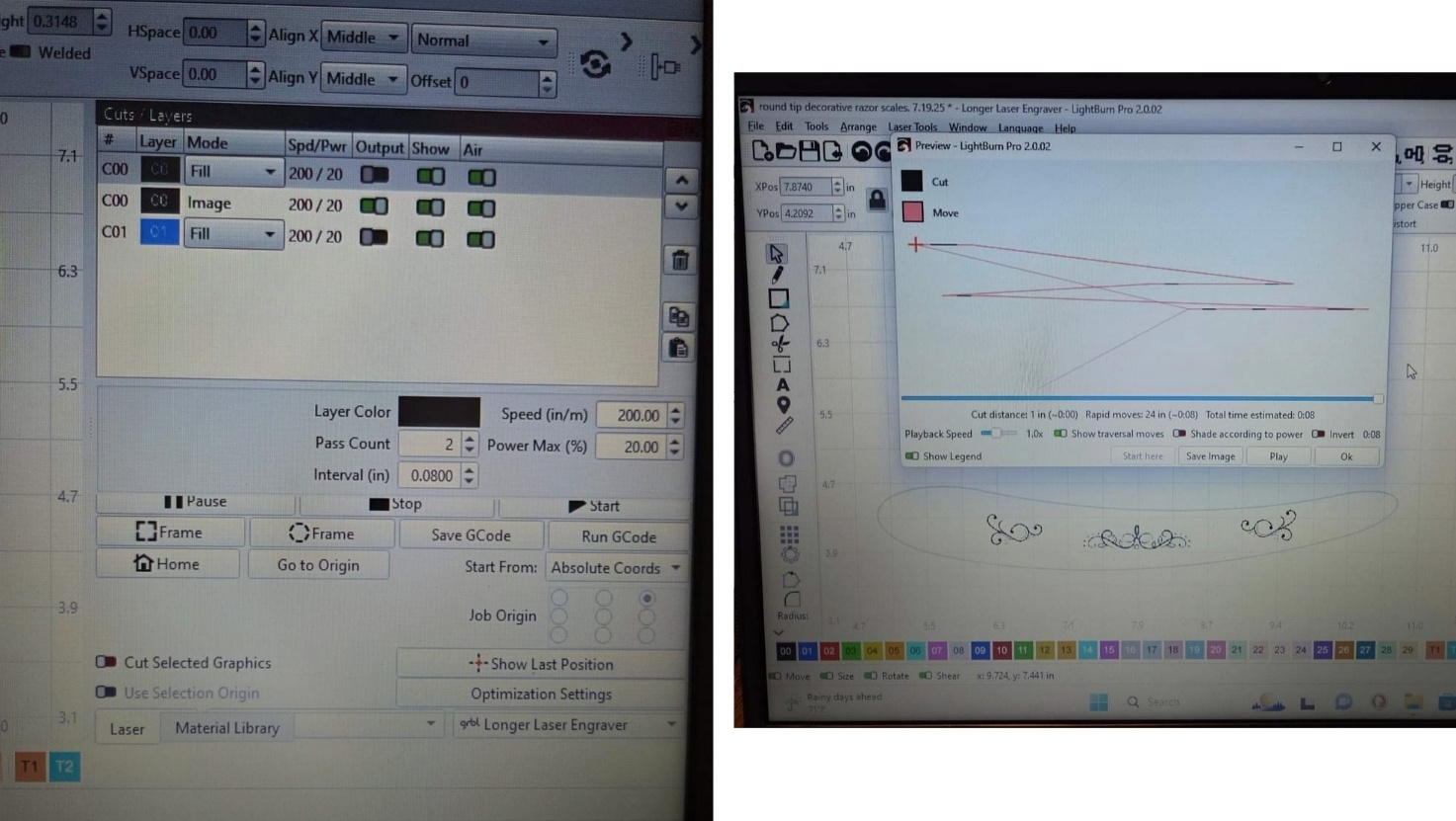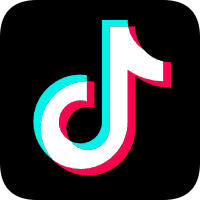Longer Ray5 is an innovative and powerful laser engraver, available in 5w, 10w, 20w and now even 30w versions. Depending on the type of laser module with which it is equipped, Longer Ray5 can perform various types of processing on various materials, but one feature is always in common, namely the absolute accuracy in the execution of the processes.
Sometimes, however, strange effects can occur, similar to those present in the image below; in these cases, it is necessary to fine-tune your machine, so as to obtain maximum performance.
Usually, this problem is due to a poor installation of the belts and eccentric wheels, so it is necessary to proceed with a more accurate installation.
First, completely disconnect all the connectors of the Longer Ray5, then remove the connection cable.
Once this is done, squeeze the belt as shown in the figure. The belt must be hard, resistant to pressure. If, on the other hand, it is soft, then it is necessary to put it under tension.
In order to tension the belt, unscrew the T-nut as shown in the figure, then pull the belt with your hand. Keeping the strap under tension with your hand, continue to pull and simultaneously screw the T-nut tightly to secure the strap in place.
Repeat the belt tension operation in the same way for the other side of the Longer Ray5 frame.
Finally, make sure that the sync wheel is perfectly in line with the belt. To do this, unscrew the Sync Wheel latch as shown in the figure, then put the Sync Wheel in line and secure the latch.
At this point, check the wheel eccentrics as well. The wheels equipped with an eccentric nut are the lower ones. With your finger, try to rotate the wheel; If but wheel slip, you need to tighten the eccentric nut of the wheel.
Gradually tighten the eccentric nut of the wheel, gradually checking that the wheel no longer slips. Do not tighten the eccentric nut too much, but stop as soon as the wheel no longer slips.
Do these for both the left and right sides of Longer Ray5.
At this point, the installation has been successfully completed for the Y-axis of Longer Ray5. However, you also need to check the status of the X-axis, which is the axis that moves the laser module.
Following the steps above, first check the X-axis belt, tightening it if necessary. After that, also check the eccentric nut of the wheel, as shown above.
Once the tuning has been successfully completed for both the Y-axis and the X-axis, Longer Ray5 will have correctly acquired its reliability and accuracy, and therefore it will be possible to obtain precise and dimensionally correct engravings and cuts for a long time.
Periodically, always check the belts and eccentric nuts, so as to keep the reliability of Longer Ray5 constant over time.