Products
Trending searches
Carrello ($0)
Carrello ($0)
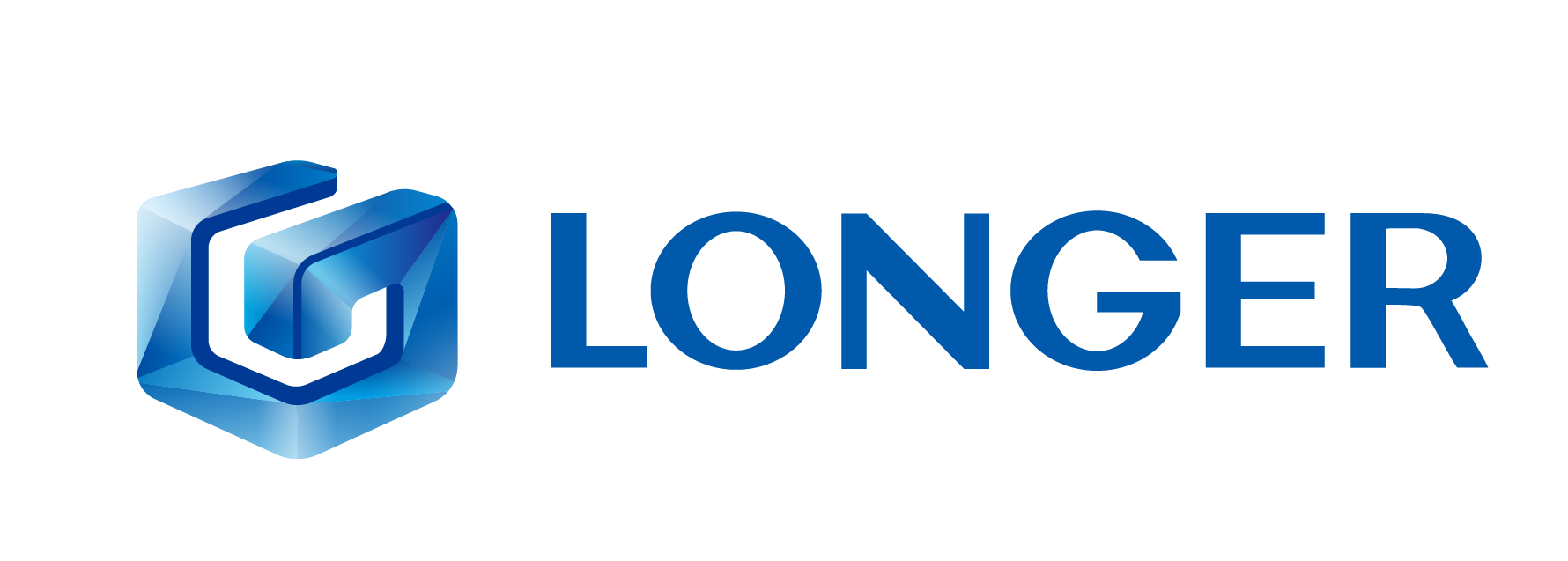

Longer Ray5 5W and Longer B1 allow you to engrave and cut different types of materials, quickly and easily. However, for each type of processing it is necessary to set different parameters regarding power and speed, precisely because each type of material reacts differently to the laser beam.
To have a reference, about what power and speed to adopt for each type of material, there is a fairly complete table accurately reporting the best parameters to use for Longer Ray5 5W and Longer B1.
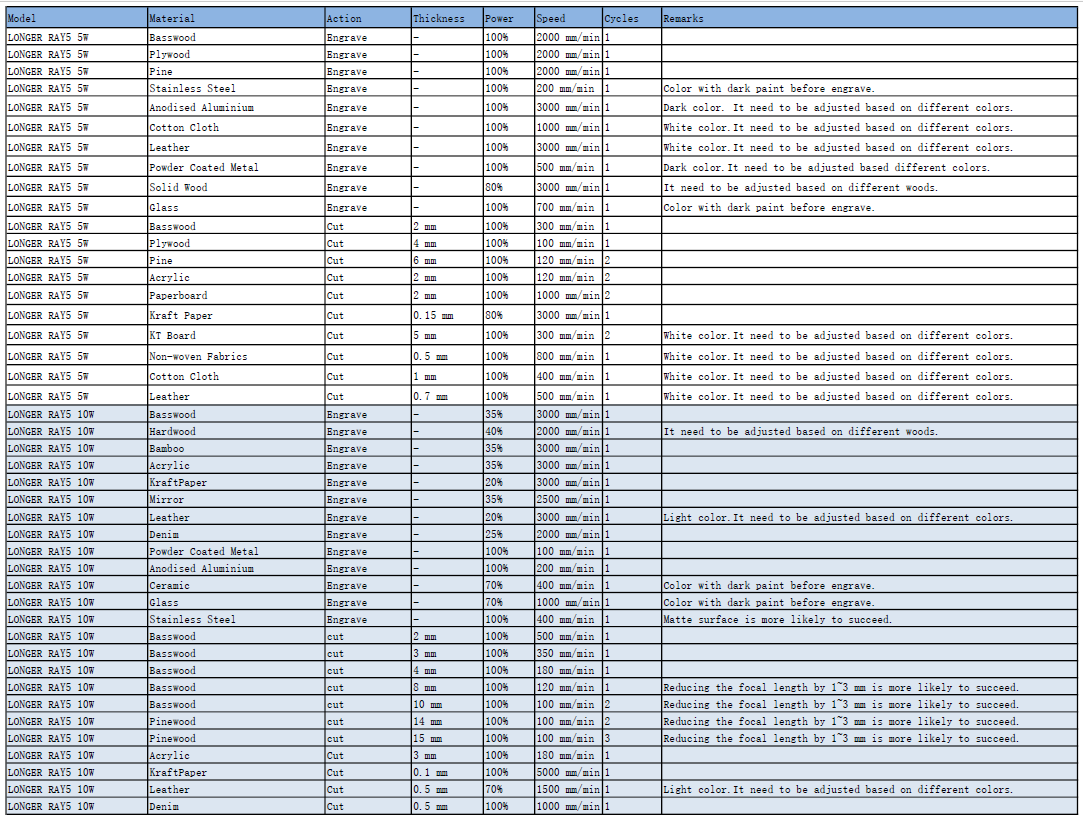
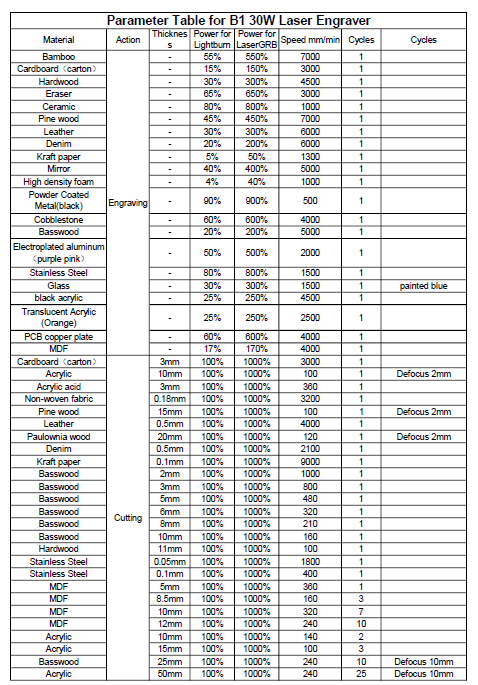
However, the tables above can only be used as a general reference; in fact, assuming you want to cut the Basswood with Longer Ray5 10W, the recommended parameter is 100% Power & 350 mm/min Speed, but there are various types of Basswood, and each one reacts differently during cutting, so it is not said that these parameters are perfect for each type of Basswood, since some Basswood could be burned instead of simply cut or not cut at all.
In order to obtain the correct parameters for the type of Basswood you intend to cut, LaserGRBL has a powerful Cutting Test tool, which allows you to quickly determine the most specific and correct parameters. From the LaserGRBL home screen, select Generate – Cutting Test:
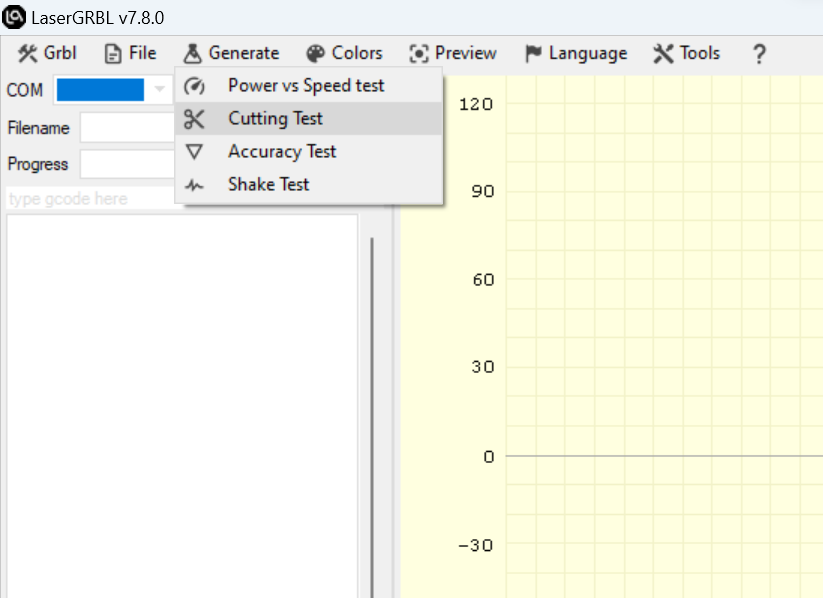
This screen will open:
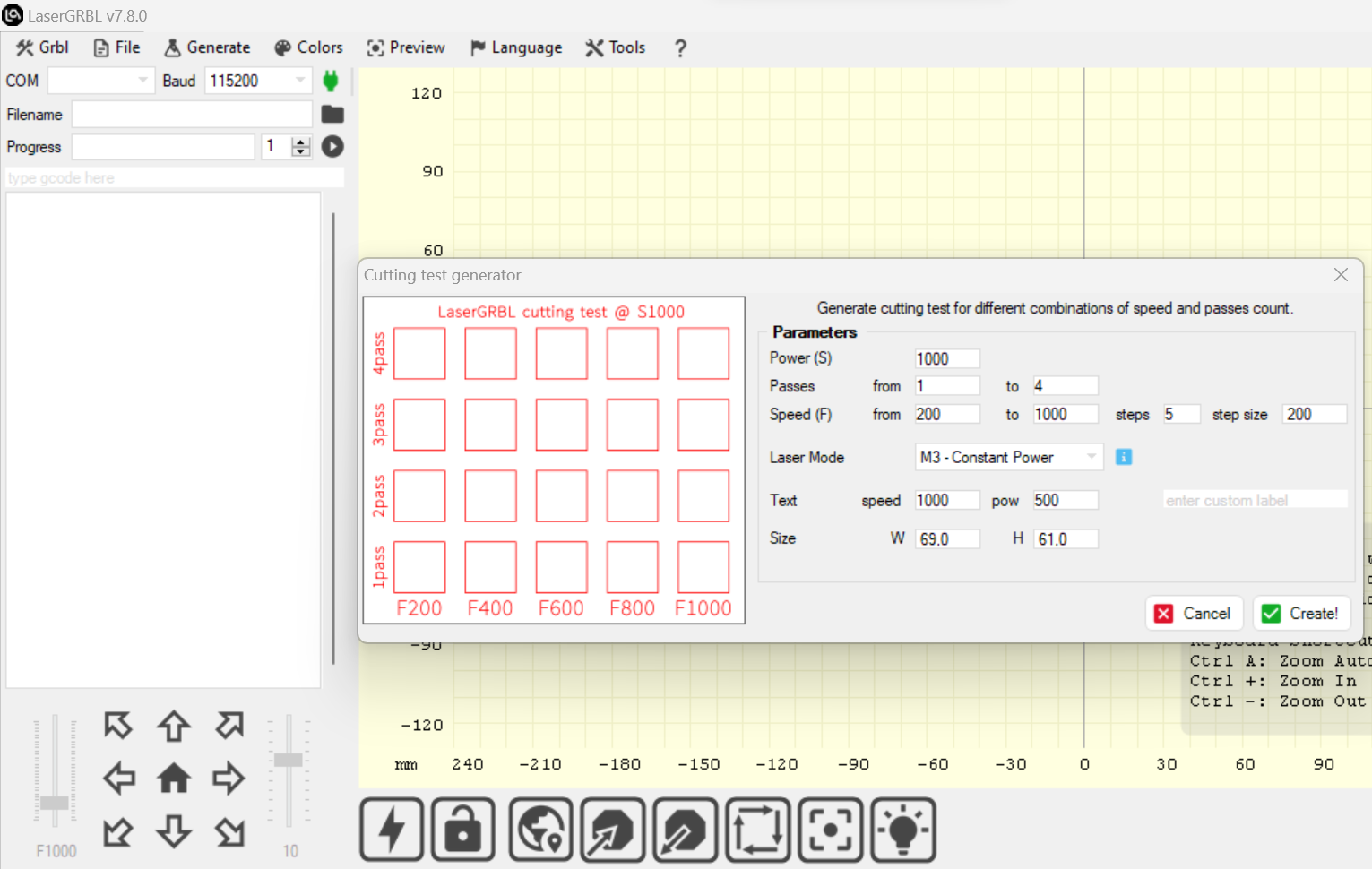
First, set the Power(S) value in according to the Parameters Table, remembering that LaserGRBL adopts S-10 for 1% power and S-1000 for 100% power. After this, it is possible to set the number is passes, for example from 1 to 4 Passes.
Since the recommended parameters for cutting the Basswood are 100% Power & 350 mm/min Speed, you can set a range between 100 and 500 mm/min for Speed.
Next, proceed with editing the Text Setting. Adjust the speed and power about the engraving of labels of the cutting test (you can use the recommended parameters from the tables above).
Once done, click “Create!”.
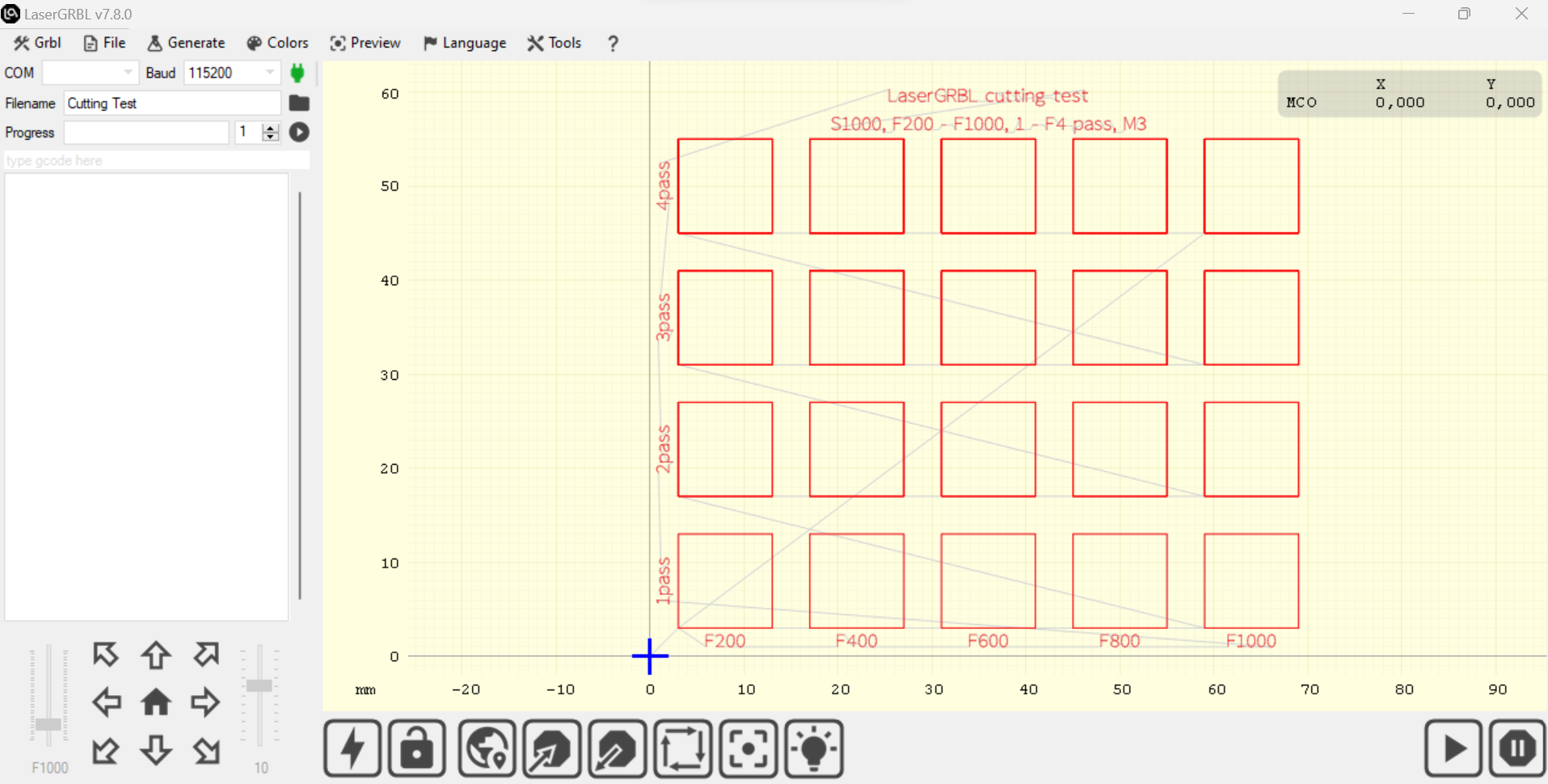
This screen shows the result of the sample test created.
At this point, press File - Save (Advanced Option) to export the test file as Gcode, copy it to the microSD and start the Cutting Test on Longer Ray5 and Longer B1.
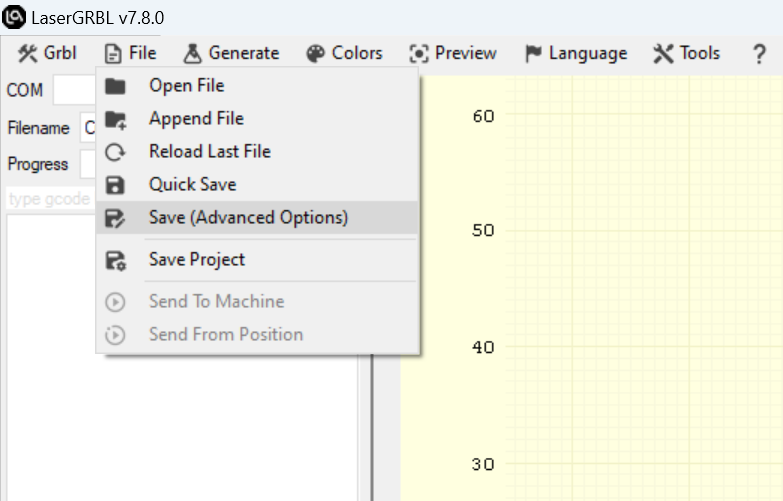
When Ray5 or B1 has completed the job, examine accurately the result and you can determine which parameters are best to set.
Note that, before exporting the Gcode, you can always run the Cutting Test using the USB cable connection, if you prefer.
RELATED POSTS
Products
Program
Company
Visit
(+1) 888-575-9099
Customer Service: support@longer.net
Brand Cooperation: info@longer.net






!
