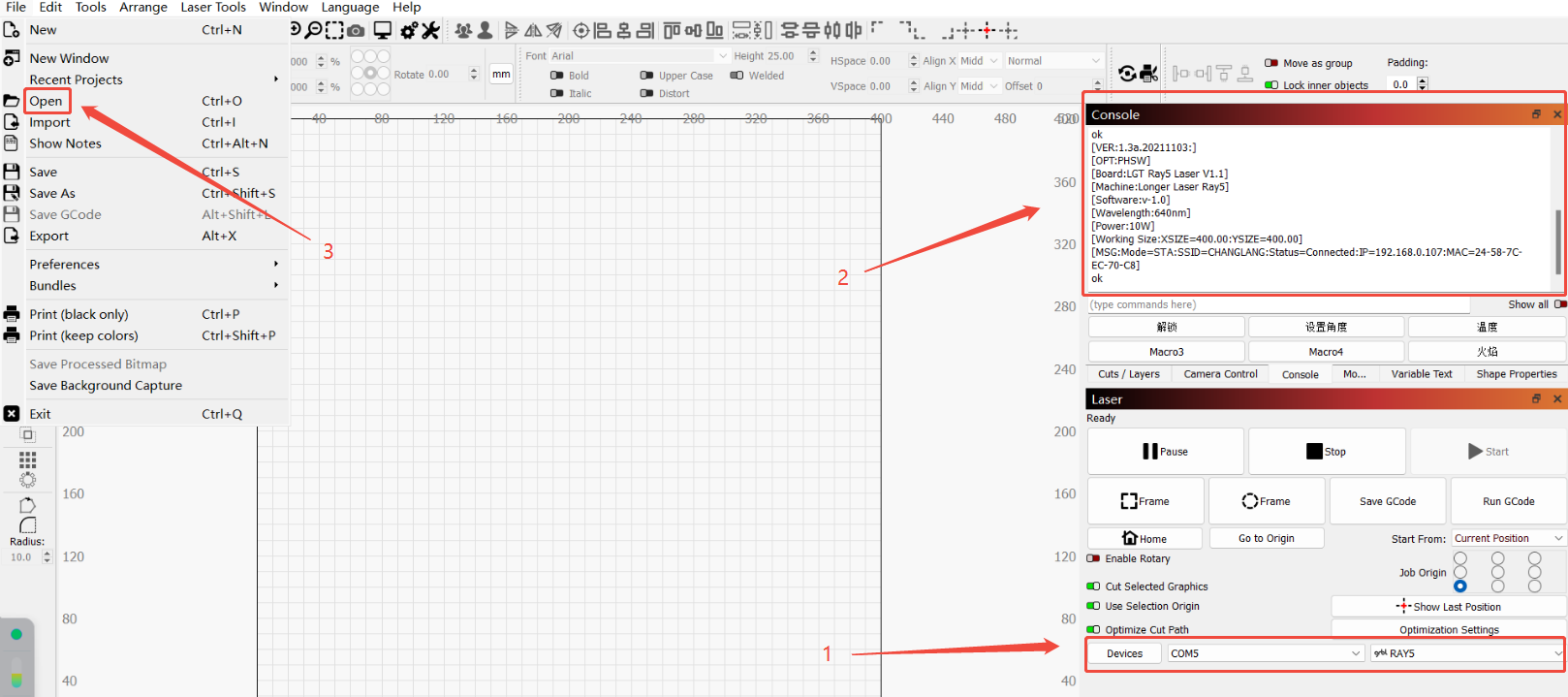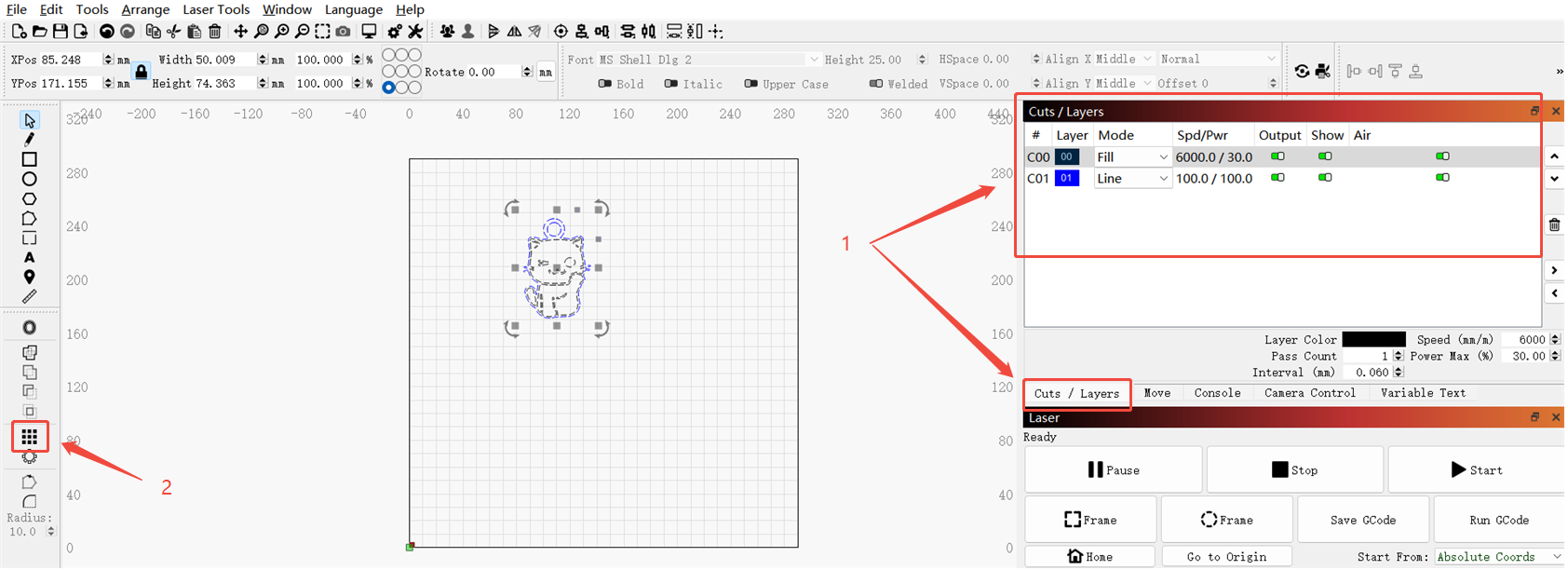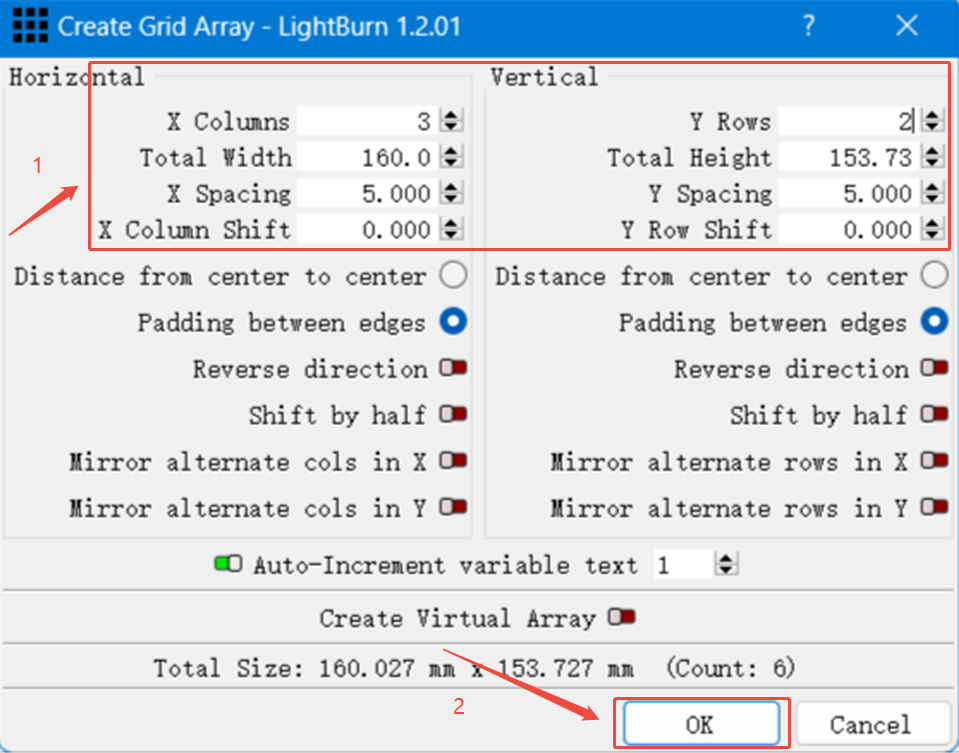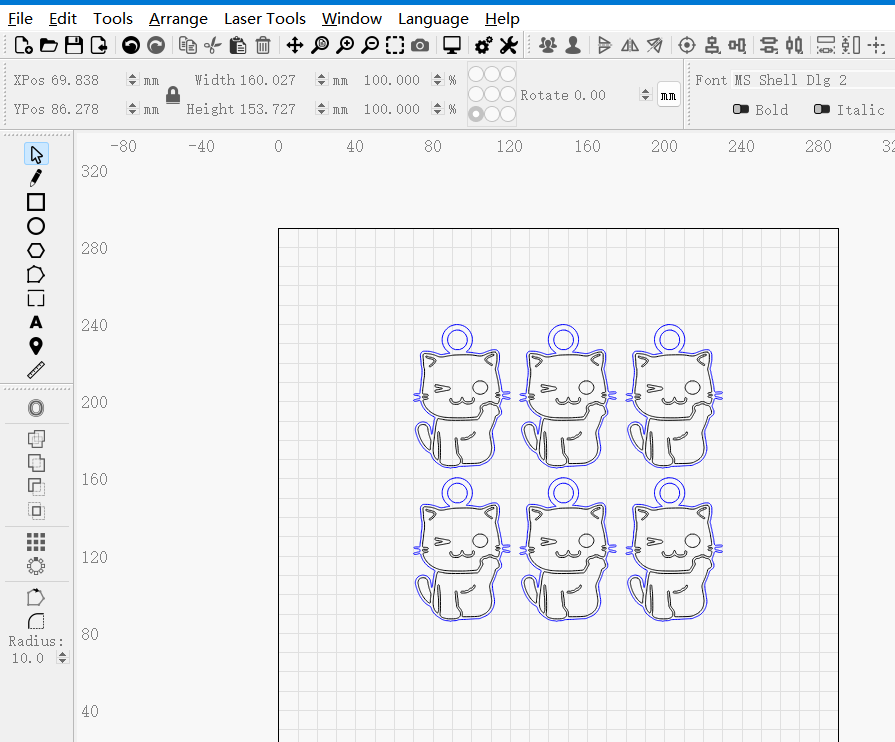CONTENTS
Trending searches
Carrello ($0)
Carrello ($0)


ABSTRACT
When working on laser engraving or cutting projects in LightBurn, efficiency is key—especially when dealing with repeated patterns. Manually duplicating objects can quickly become tedious and inefficient. Thankfully, LightBurn includes a powerful feature called “Create an Array of the Selected Objects”, which allows users to automate this process and generate multiple, evenly spaced copies of a design in just a few steps. This guide will walk you through how to use this tool effectively to save time and streamline your workflow.
When using LightBurn for laser engraving, manually duplicating each object can be extremely time-consuming—especially when working with a large number of identical designs. Fortunately, LightBurn offers a powerful feature called “Create an Array of the Selected Objects” that allows you to quickly generate multiple copies of a design with just a few clicks.
Step-by-Step Instructions:
Launch LightBurn
Open the LightBurn software and import your machine configuration. Make sure to select the correct communication port and load the configuration for the RAY5 machine. When the console displays “RAY5 Connected Successfully,” proceed to the next step.
Import the Vector Design
Click on the “File” menu in the toolbar and choose “Import” to bring in the vector image of the cat design.
Configure Cutting Parameters
After importing the design, select the object you want to cut. Click on “Cuts” to set the appropriate power and speed values according to your material and project requirements.
Create the Array
On the left-hand toolbar, click “Create an Array of the Selected Objects.” A configuration panel will appear.
Explanation of Parameters:
X Columns = 3
Sets the number of objects horizontally (i.e., 3 objects per row).
Y Rows = 2
Sets the number of objects vertically (i.e., 2 objects per column).
Total Width = 160 mm
Defines the total width of the entire array along the X-axis.
Total Height = 153.73 mm
Defines the total height of the entire array along the Y-axis.
X Spacing = 5 mm
Sets the horizontal spacing between adjacent objects.
Y Spacing = 5 mm
Sets the vertical spacing between adjacent objects.
Confirm and Apply
After configuring the array parameters, click “OK.” A 3x2 matrix of cat designs will be generated automatically.
This feature significantly boosts productivity and simplifies the engraving or cutting process, especially when working with repeated patterns or mass production tasks.
Conclusion
Using the “Create an Array of the Selected Objects” feature in LightBurn can dramatically improve your efficiency when working with repeated designs. Whether you're engraving or cutting, this tool allows for precise layout control and eliminates the need for repetitive manual duplication. Mastering this function is a great way to speed up your workflow and ensure consistent, professional results in your laser projects.
RELATED POSTS
Program
Company
Visit
(+1) 888-575-9099
Customer Service: support@longer.net
Brand Cooperation: info@longer.net






!