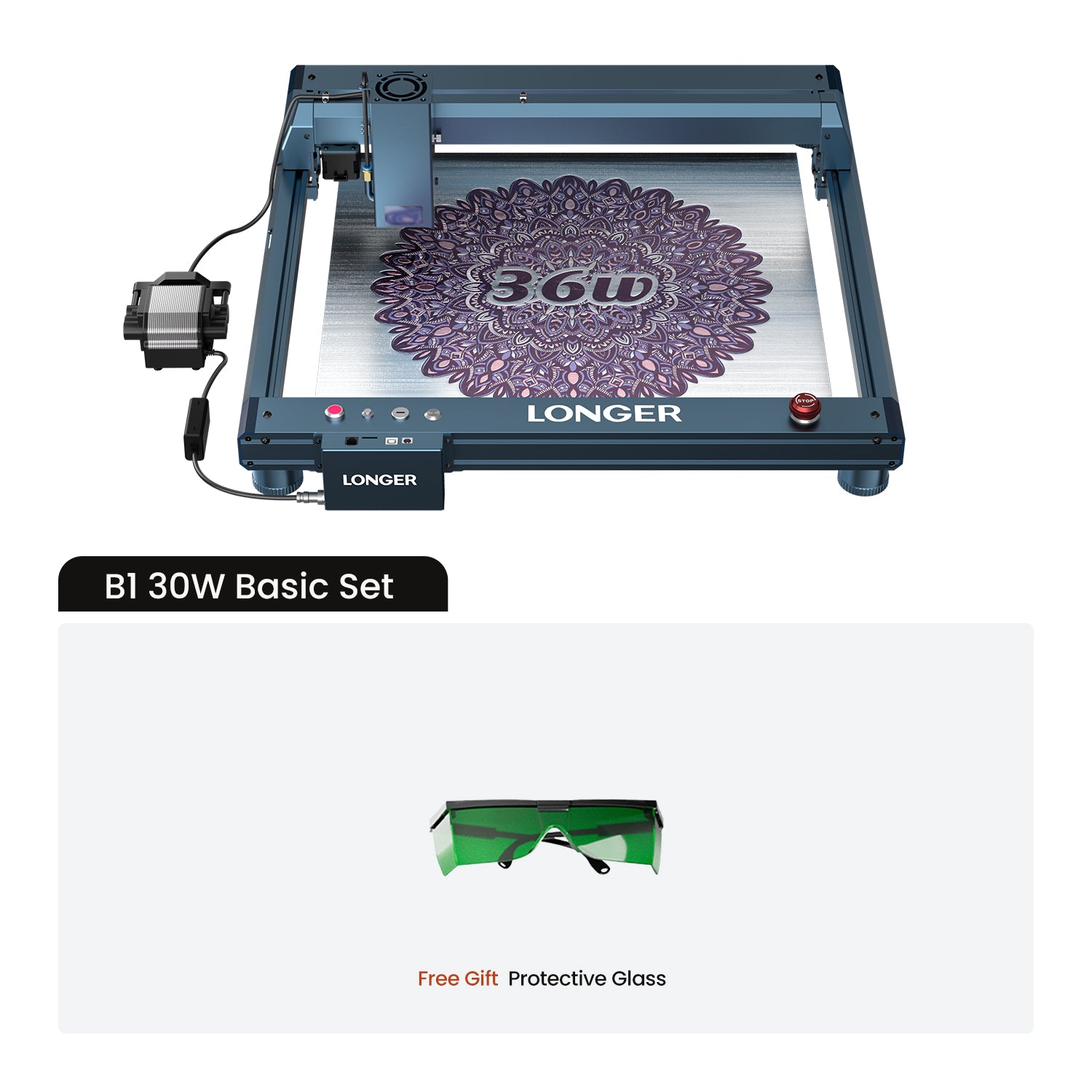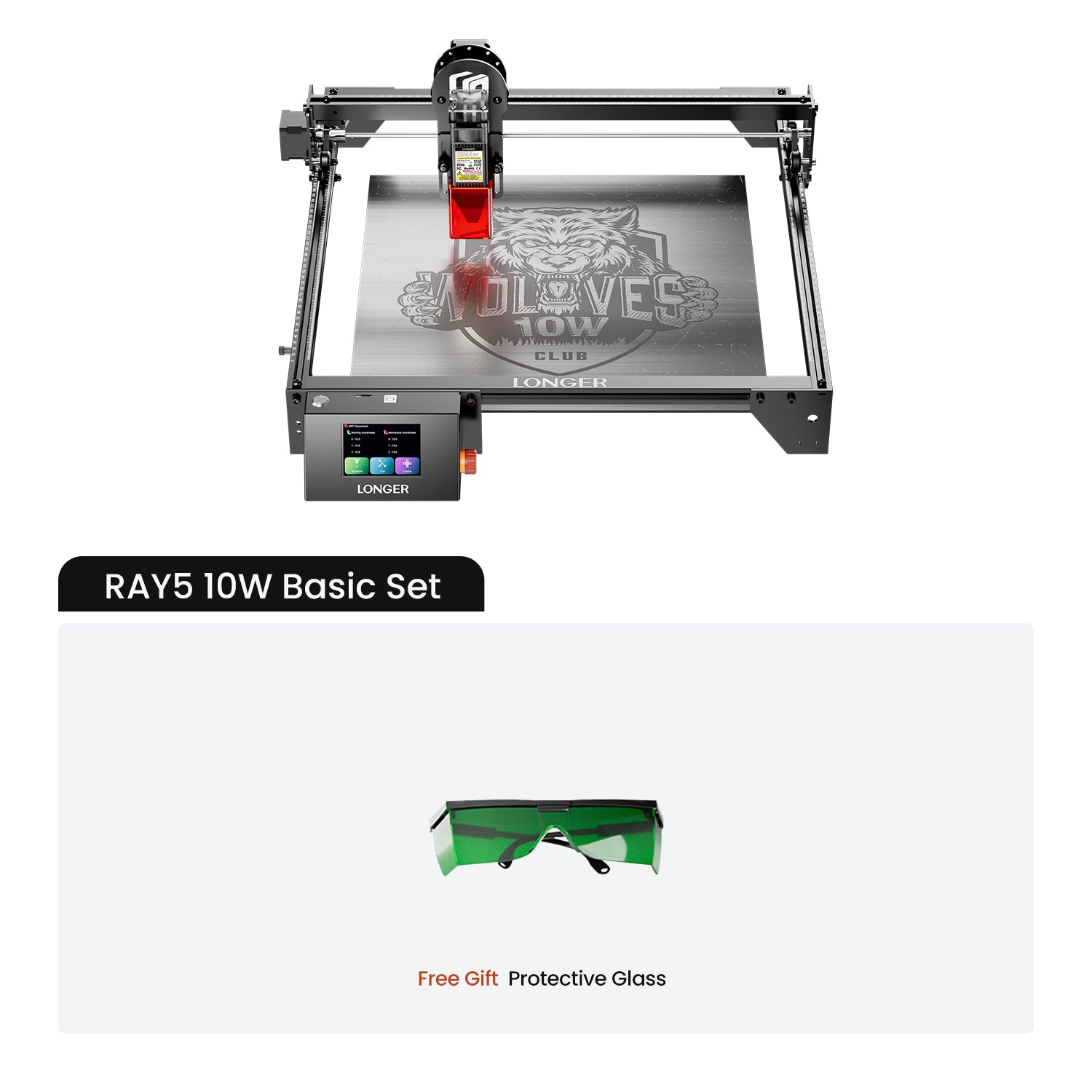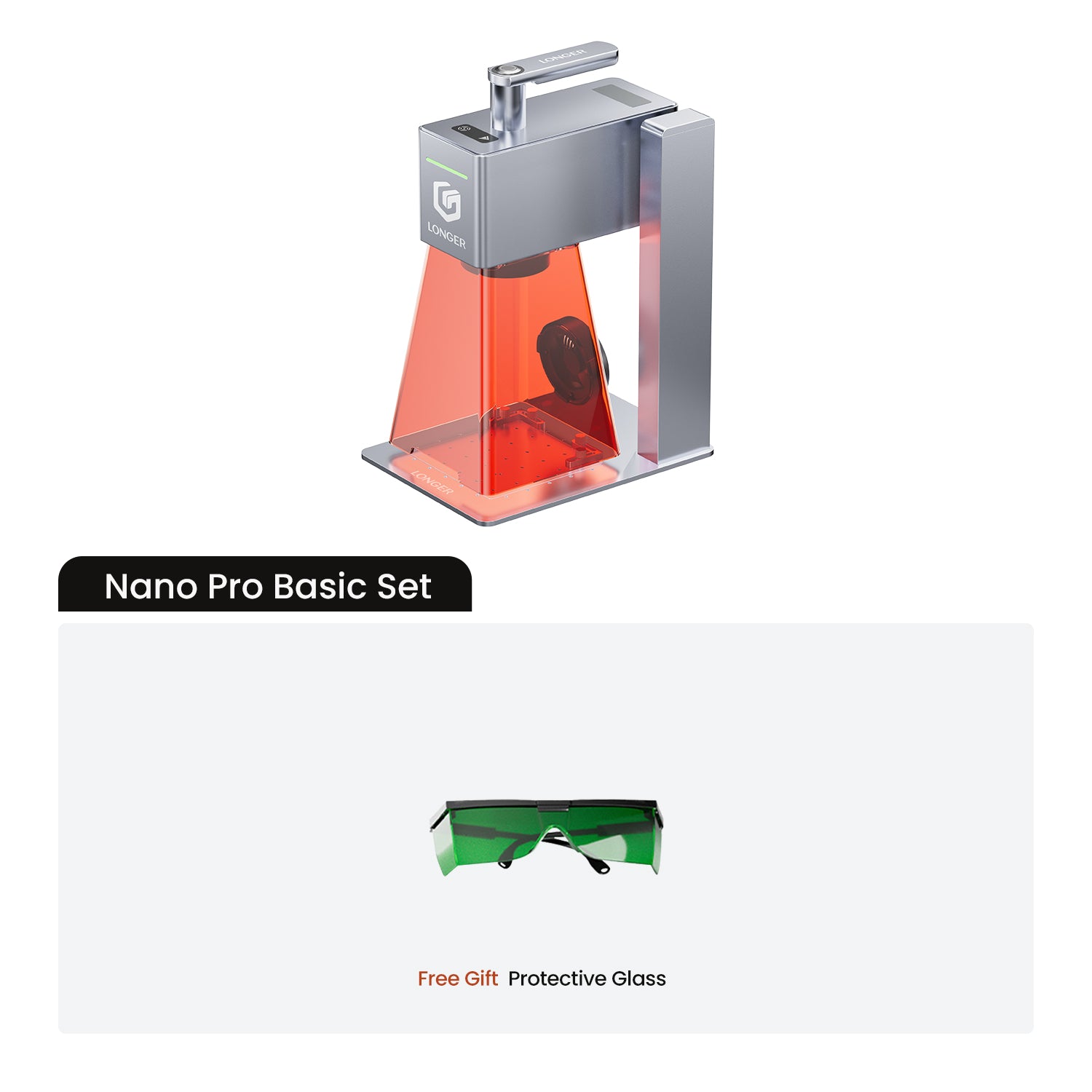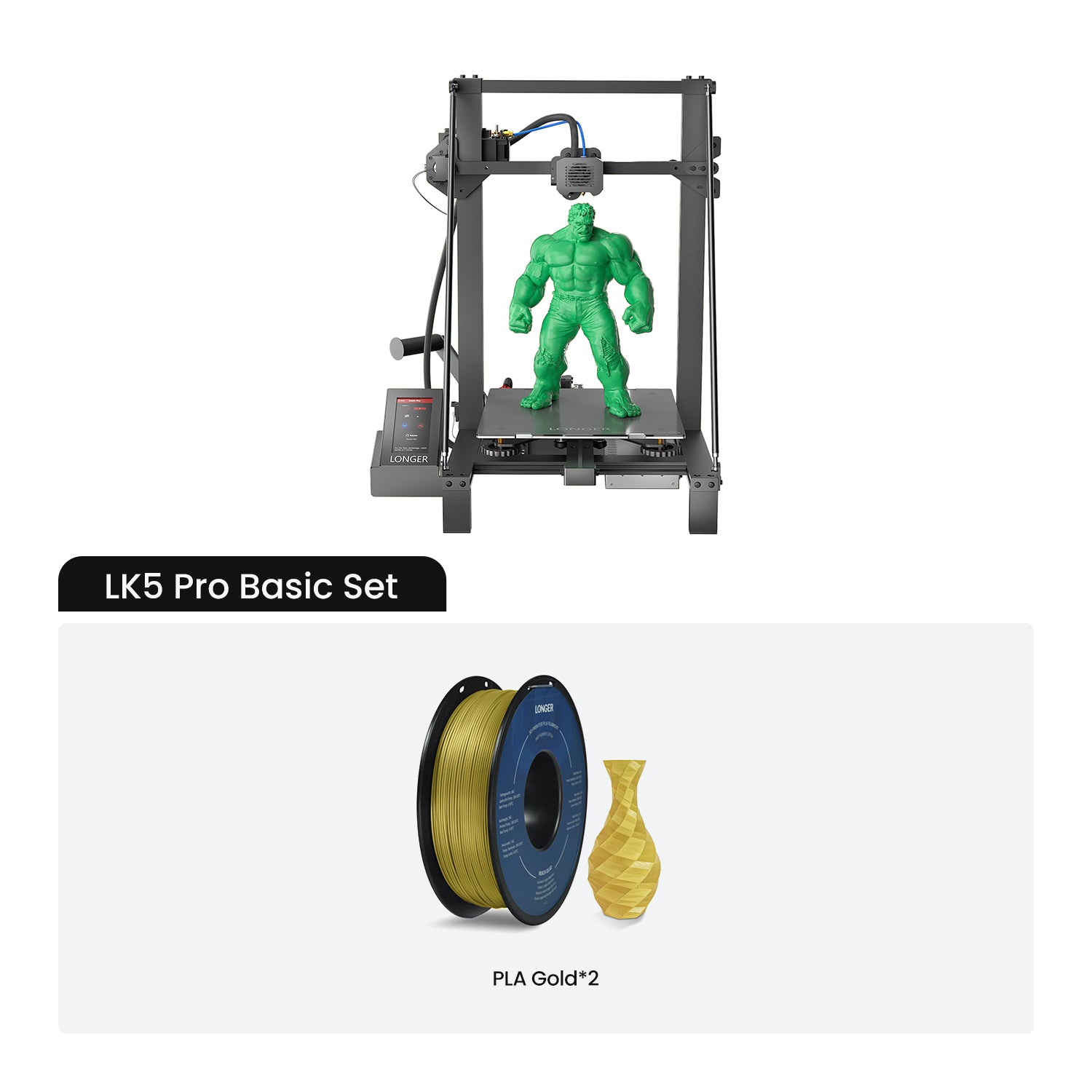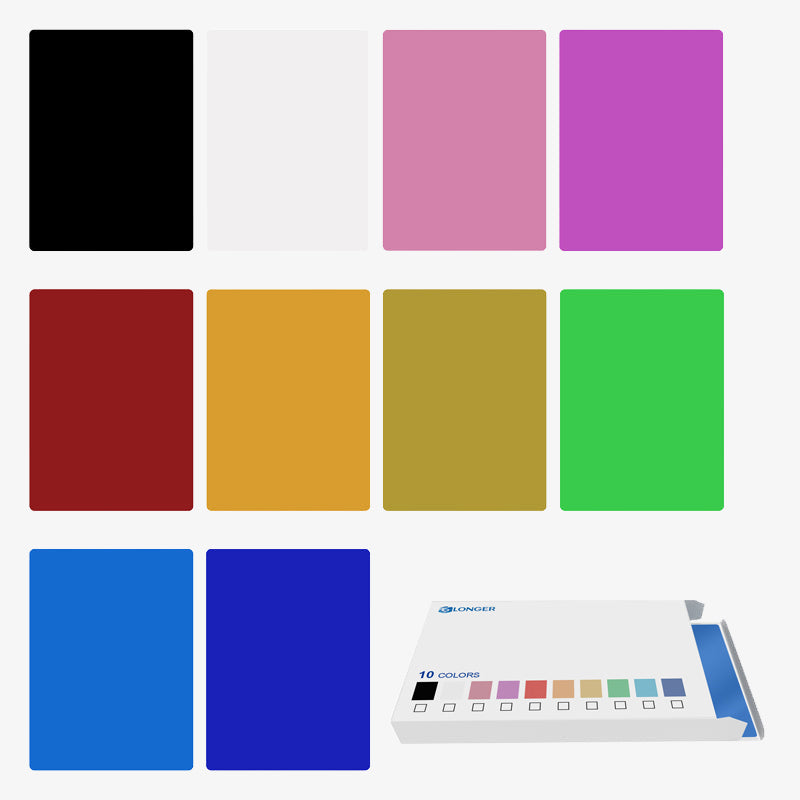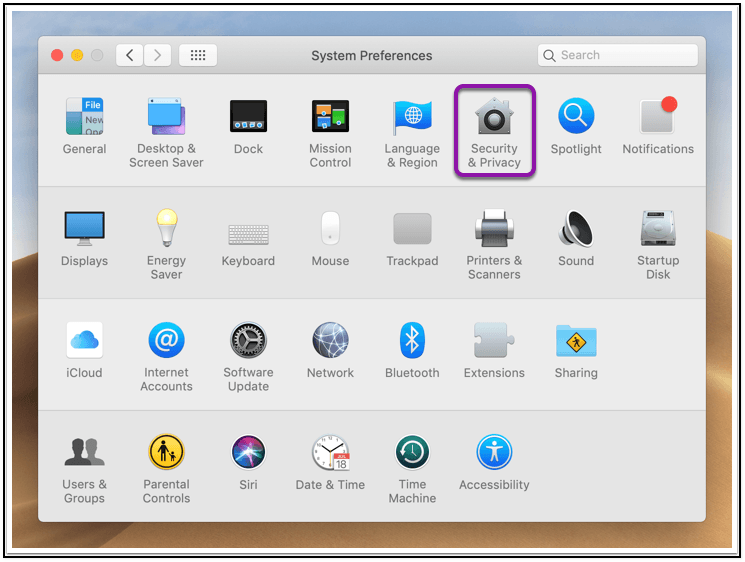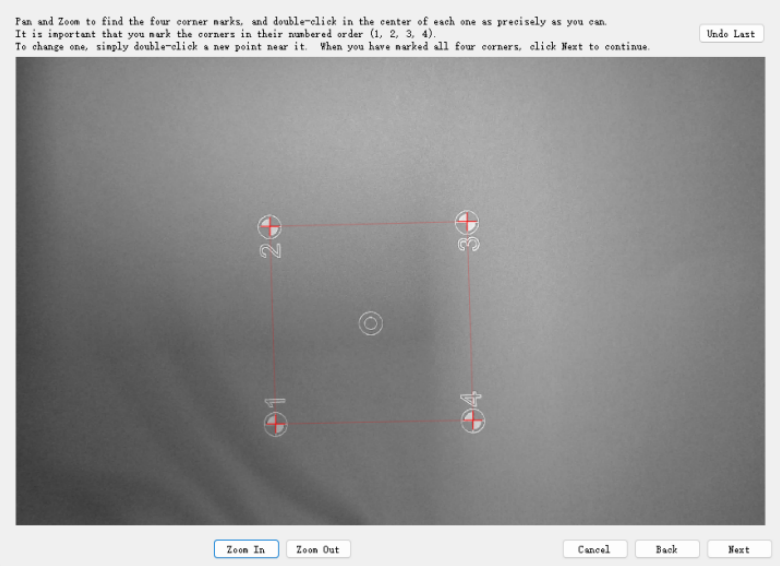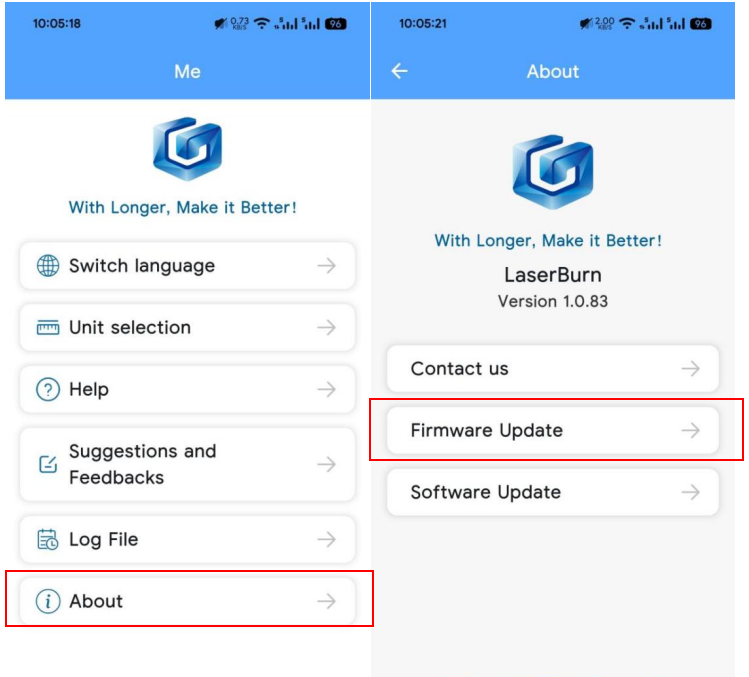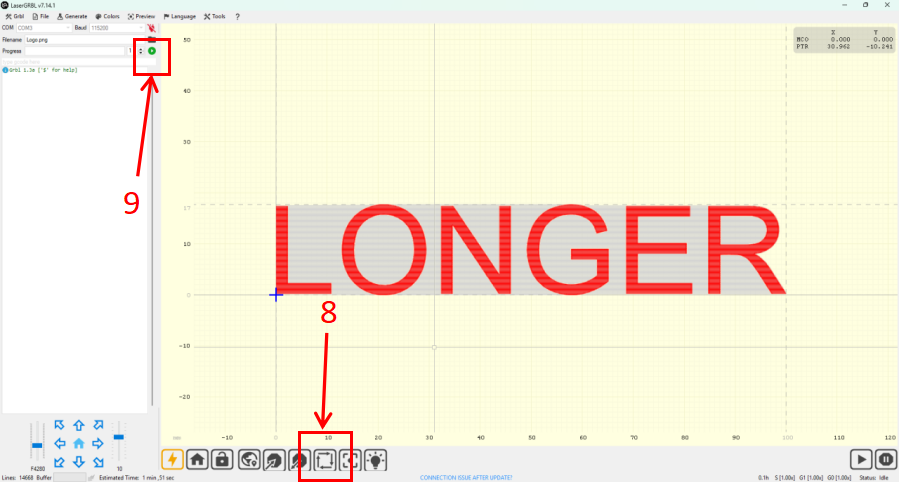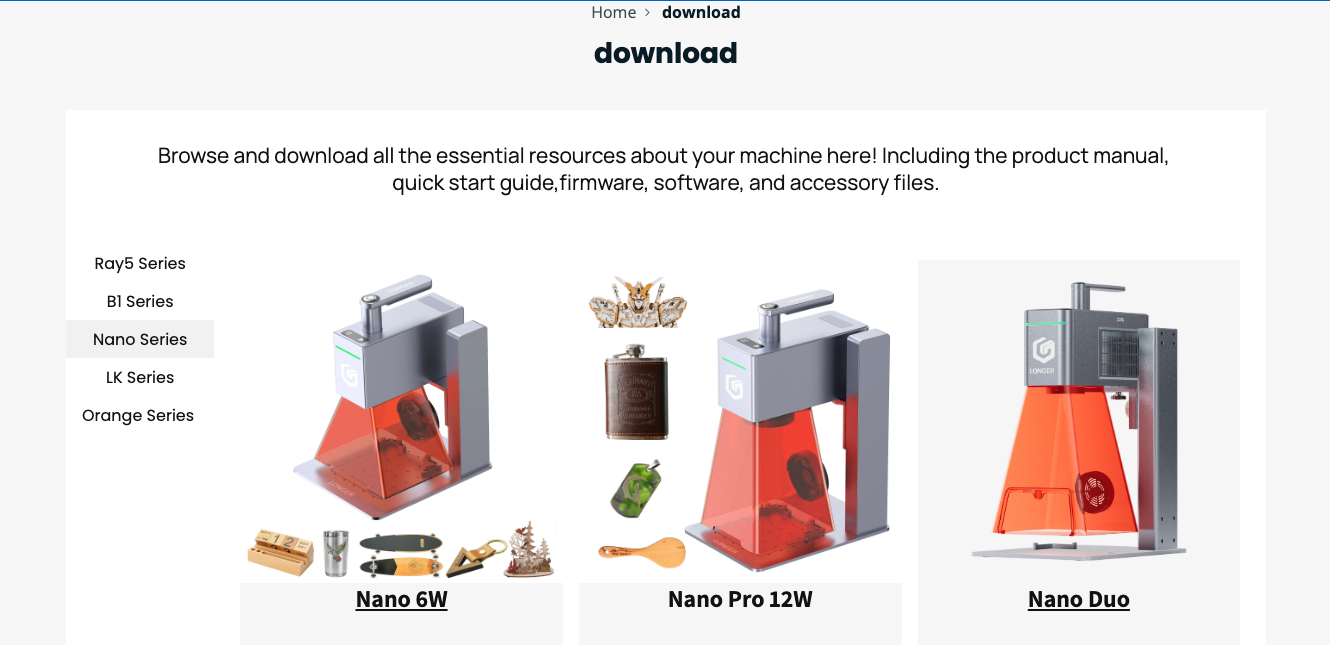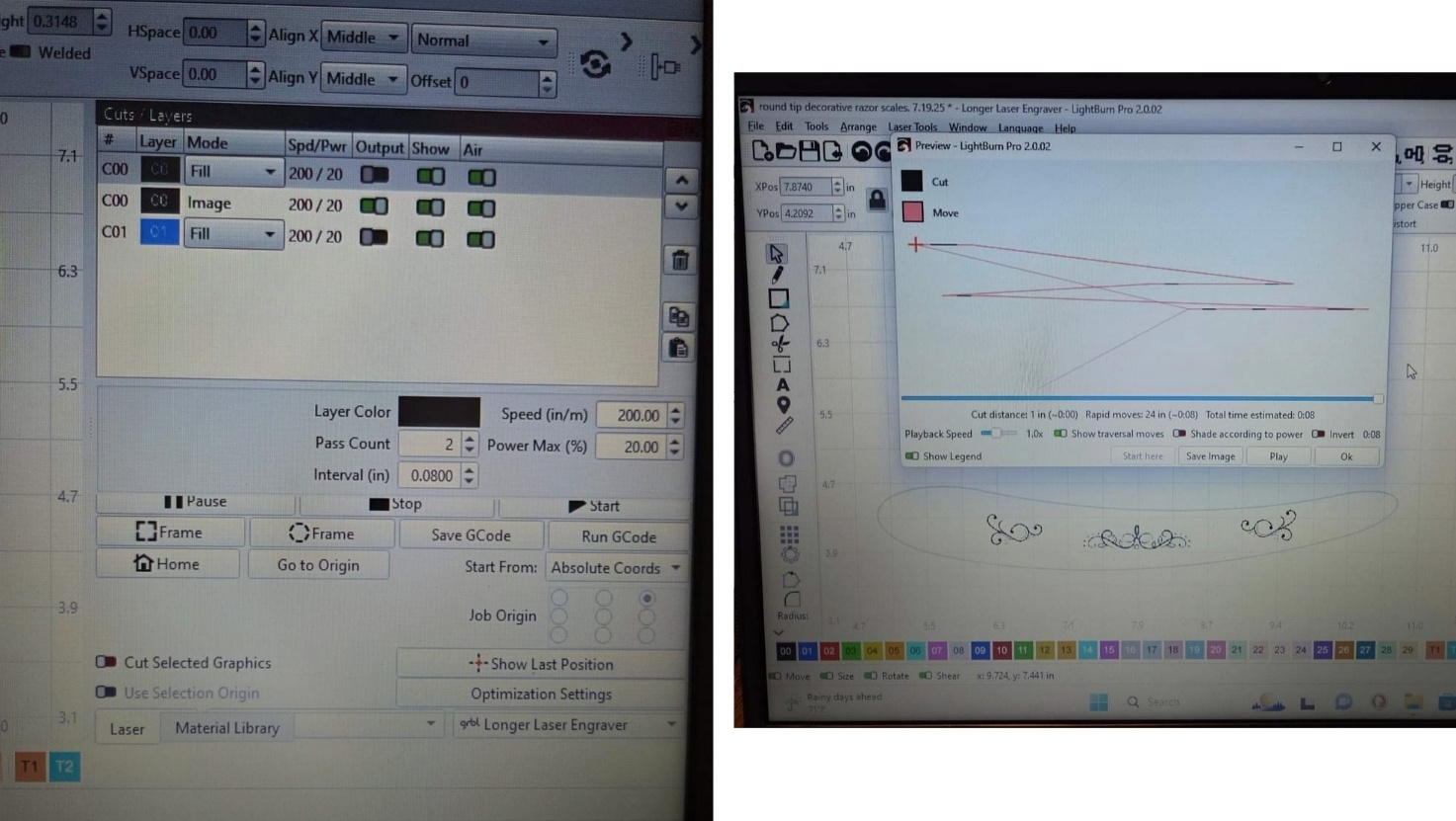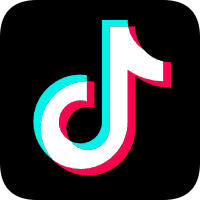To make sure your Longer laser engraver works with your computer, check that the CH340 driver is installed and working well. If not, please download and install the appropriate driver for your device.
Step 1: Check the CH340 Driver Installation
-
A. The connection issue may occur if the required CH340 driver is missing or improperly installed.
-
B. For macOS 10.15 or later, the CH340 driver is already built-in and does not require manual installation.
-
C. If installation is needed, download the driver package from the link below:
👉 CH340 Driver Download
Video Tutorials:
Step 2: Verify COM Port Detection
For Windows Users
-
Connect your Longer laser engraver to your PC using the included USB cable.
-
Download and install the CH340 driver. The installation may prompt you to restart your computer.
-
Follow the on-screen instructions to complete installation.If any error messages appear, please contact Longer technical support for assistance.
-
To confirm successful installation:
Right-click This PC, select Manage → Device Manager → Ports (COM & LPT).
If you see CH340 listed under COM ports, the system has successfully recognized your device.

For macOS Users
-
Connect your laser engraver to your Mac via the provided USB cable.
-
Download and install the CH340 driver. You may need to reboot the system.
-
If installation errors occur, contact Longer technical support.
-
-
After restarting, go to:
System Preferences → Security & Privacy → General → Allow-
Approve the CH340 driver installation when prompted (you may need to restart again).
-
Reconnect your laser engraver. Now LaserBurn, LightBurn, or LaserGRBL should automatically detect your device.


-
If the “Allow” button does not respond, follow the terminal method below.
-
Step 3: Load the Driver Manually via Terminal
-
Open Terminal:
Finder → Applications → Utilities → Terminal -
Copy and paste the following command:
-
Press Enter. If prompted, enter your Mac user password, then press Enter again.

-
Once the command executes successfully, you will see a confirmation message in the Terminal window.
After completing these steps, your system should recognize the Longer laser engraver correctly. You can now connect and control your device through LaserBurn, LightBurn, or LaserGRBL without connection errors.