Products
Trending searches
Popular products
Cart ($0)
Cart ($0)





This article is to help the LONGER LK and LK Pro series 3D printer users who want to upgrade with auto bed leveling sensor, like BL-TOUCH, etc. More information about senor please refer to the sensor datasheet.

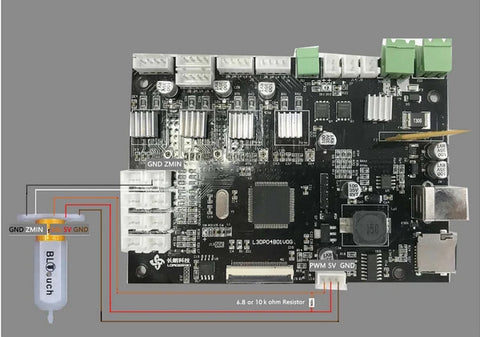
LKx series board wiring need extra resistor

LKx Pro series board wiring

Remove the z min end stop switch
2. Screw down the left 2 screws of head module
3. Mount BL-TOUCH as picture showing below

Mount sensor
-- BL-TOUCH START GCODE --
G21 ; metric values
G90 ; absolute positioning
M82 ; set extruder to absolute mode
M107 ; start with the fan off
; confirm BL-touch safety
M280 P0 S160 ; BL-Touch Alarm release
G4 P100 ; Delay for BL-Touch homing
G28 X0 Y0 ; move X/Y to min endstops
G28 Z0 ; move Z to min endstops
; reconfirm BL-touch safety
M280 P0 S160 ; BL-Touch Alarm realease
G4 P100 ; Delay for BL-Touch
; bed leveling
G29; Auto leveling
M420 Z5 ; set LEVELING_FADE_HEIGHT
M500 ; save data of G29 and M420
M420 S1 ; enable bed leveling
; prepare hot-end
G92 E0 ; Reset Extruder
G1 Z2.0 F3000 ; Move Z Axis up little to prevent scratching of Heat Bed
G1 X0.1 Y20 Z0.3 F5000.0 ; Move to start position
G1 X0.1 Y150.0 Z0.3 F1500.0 E15 ; Draw the first line
G1 X0.4 Y150.0 Z0.3 F5000.0 ; Move to side a little
G1 X0.4 Y20 Z0.3 F1500.0 E30 ; Draw the second line
G92 E0 ; Reset Extruder
G1 Z2.0 F3000 ; Move Z Axis up little to prevent scratching of Heat Bed
G1 X5 Y20 Z0.3 F5000.0 ; Move over to prevent blob squish
; -- end of BL-TOUCH START GCODE --
PC Software: >>pronterface-windows<<
Mounted Bracket: >>Bracket<<
The firmware has been codeed by LONGER, you would download the firmware and upgrade directly:
>>For LK1(U20)<<
>>For LK4(U30)<<
>>For LK5 PRO<<
If you have installed dual blower kit, use the dual blower kit Mounted Bracket: >>Bracket<<, and download the below firmware and upgrade directly:
>>For LK1(U20)<<
>>For LK1 Plus(U20 Plus)<<
>>For LK4(U30)<<
>>For LK4 PRO(U30 Pro)<<
>>For LK5 PRO<<
If there's any question or need for assistance from us on the upgrade, please feel free to contact us at support@longer3d.com, LONGER support team will follow up and reply you ASAP.
Thanks.
Products
Program
Company
Visit
(+1) 888-575-9099
Customer Service: support@longer.net
Brand Cooperation: info@longer.net






!
