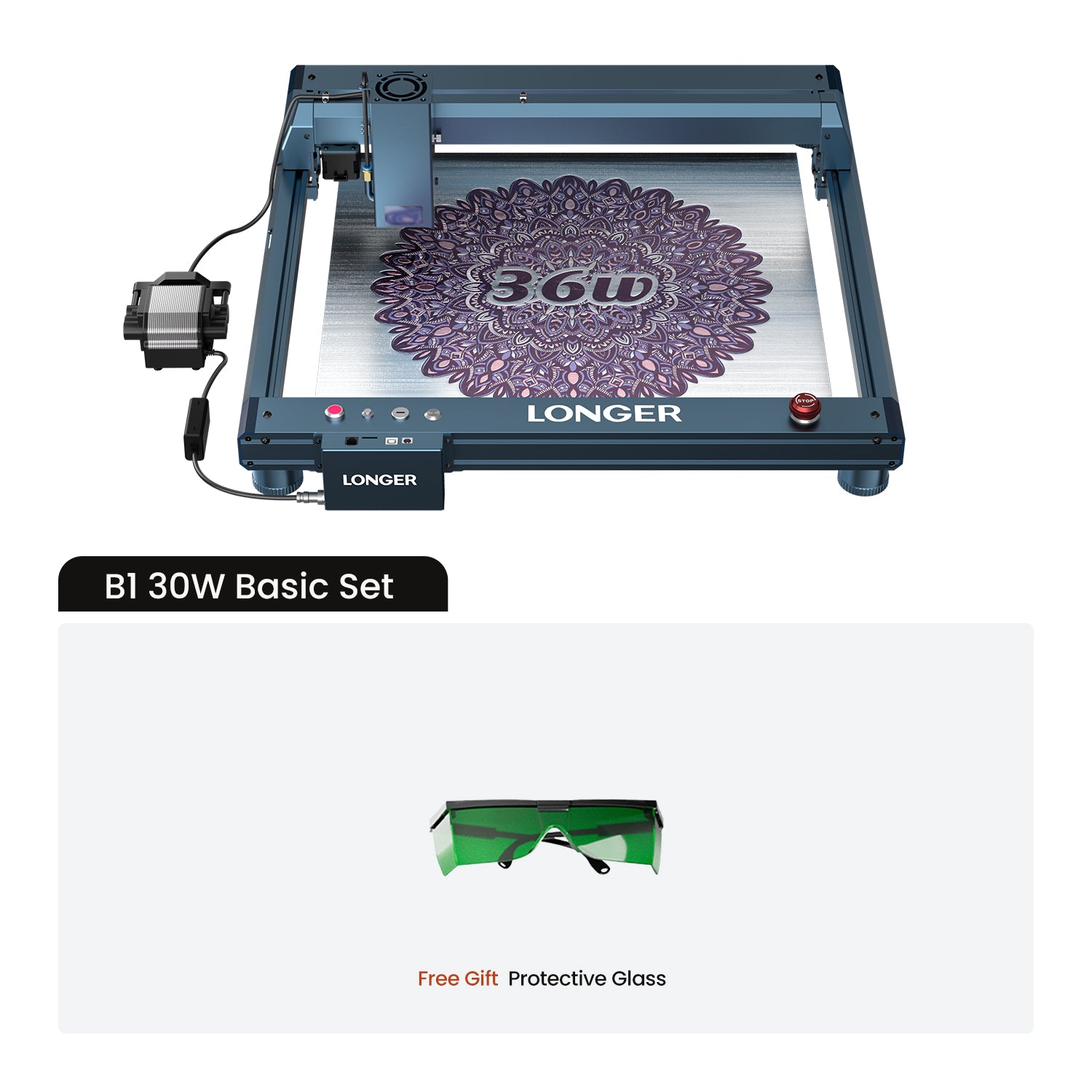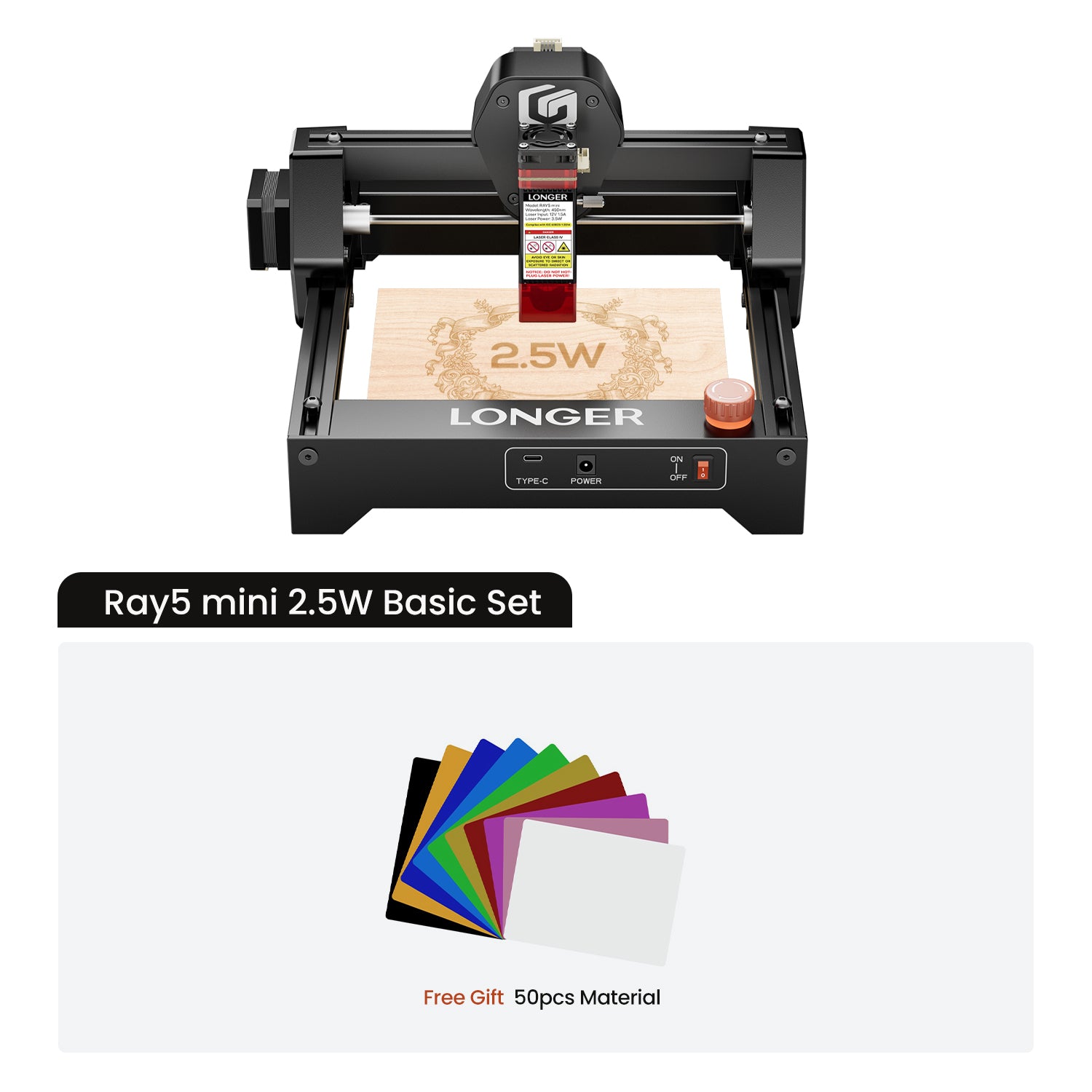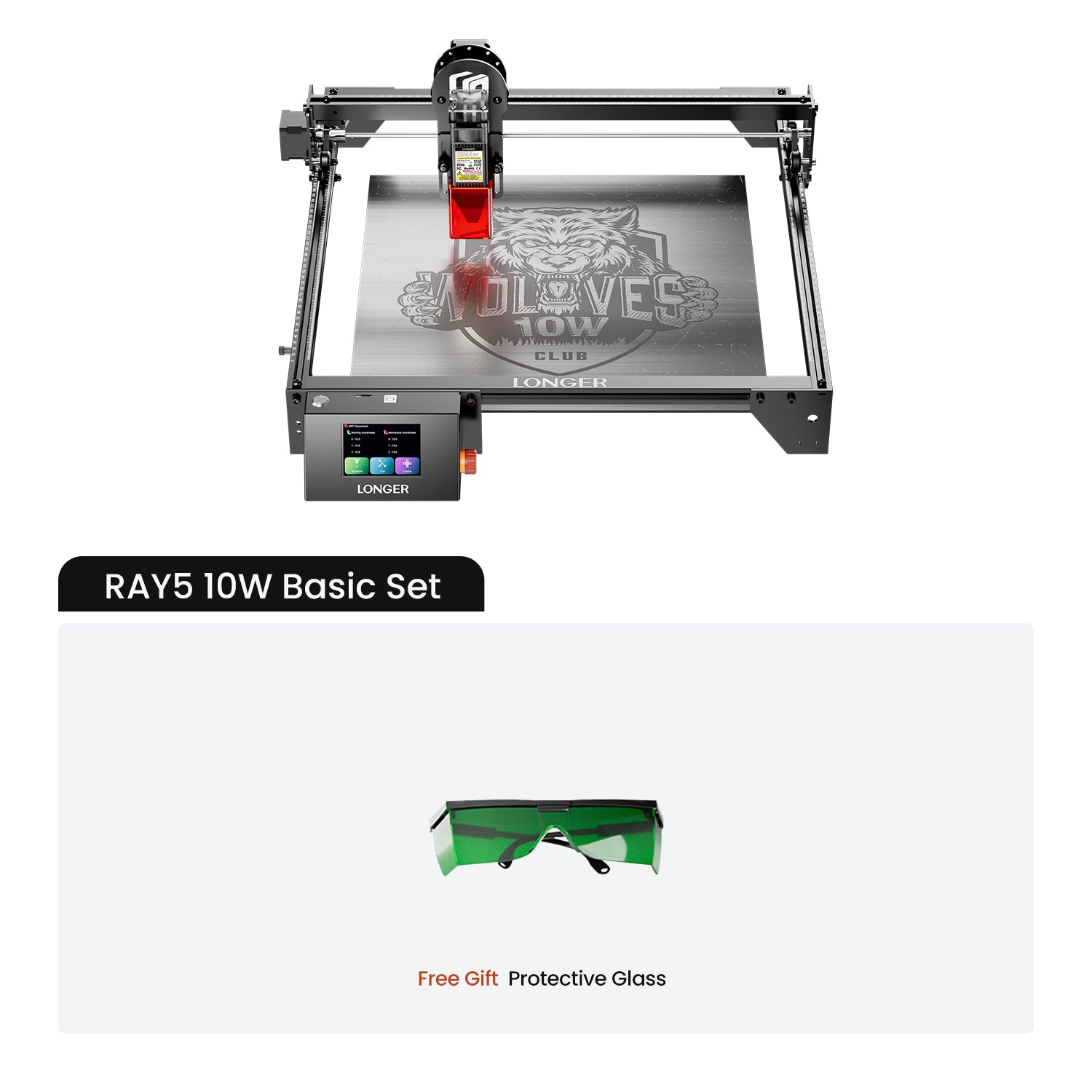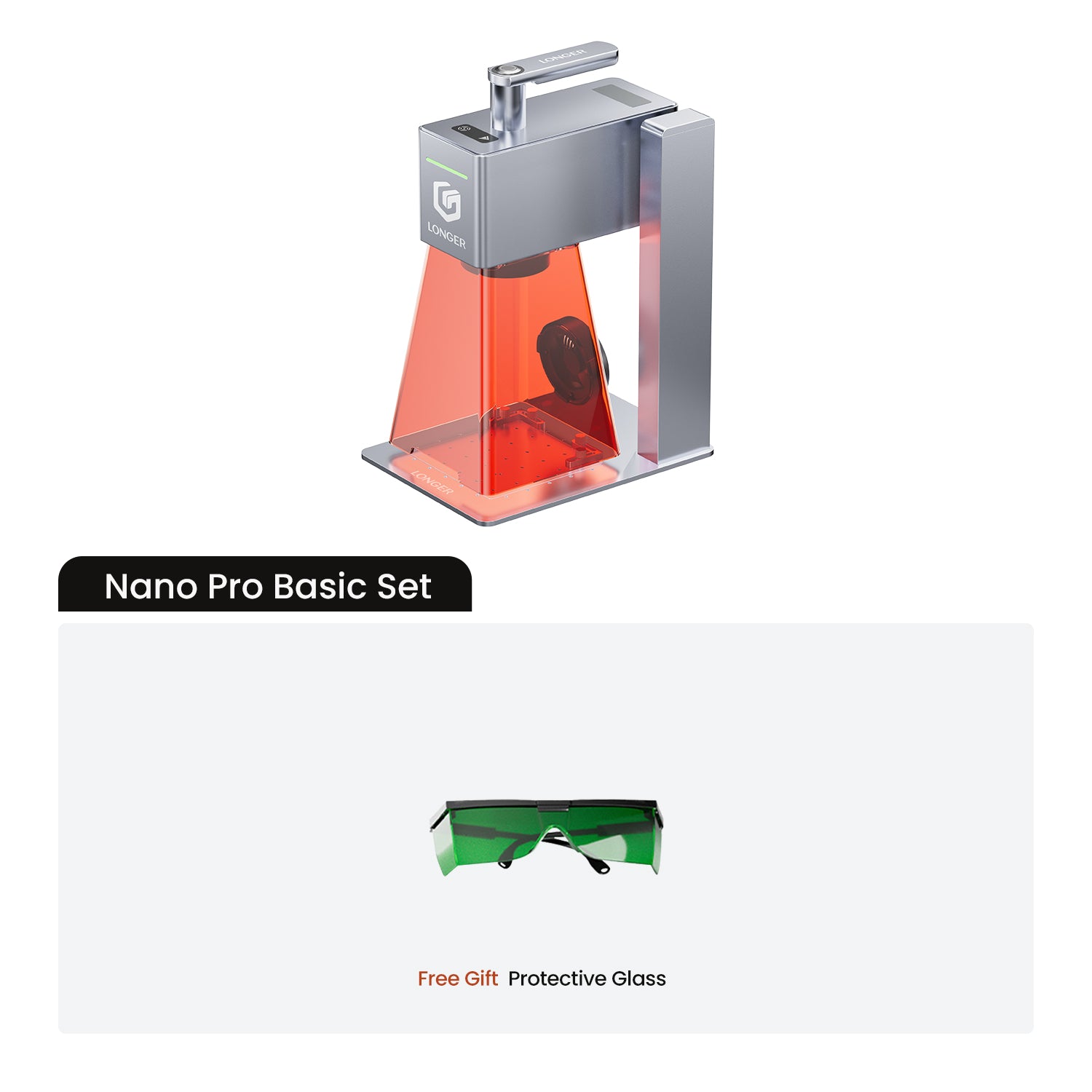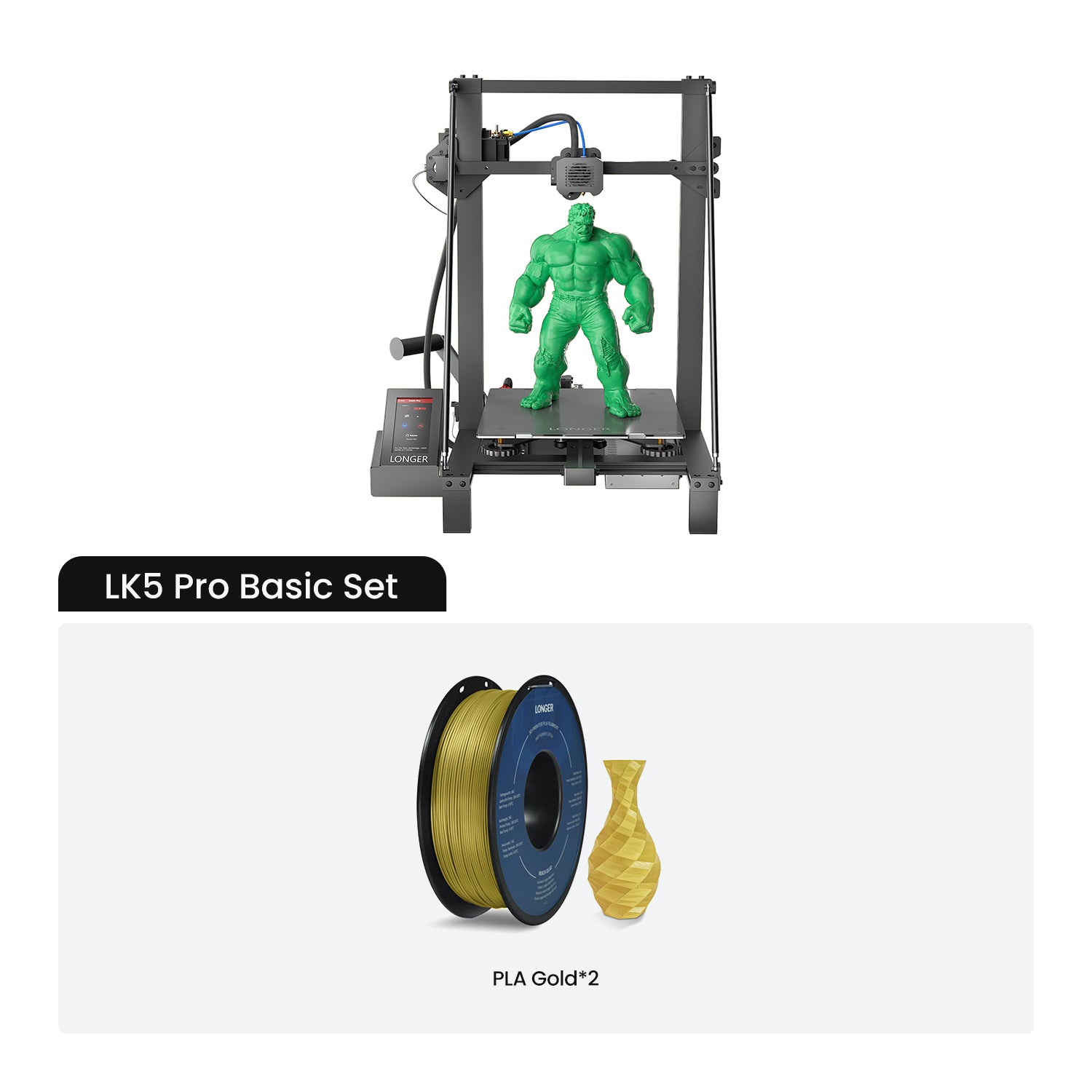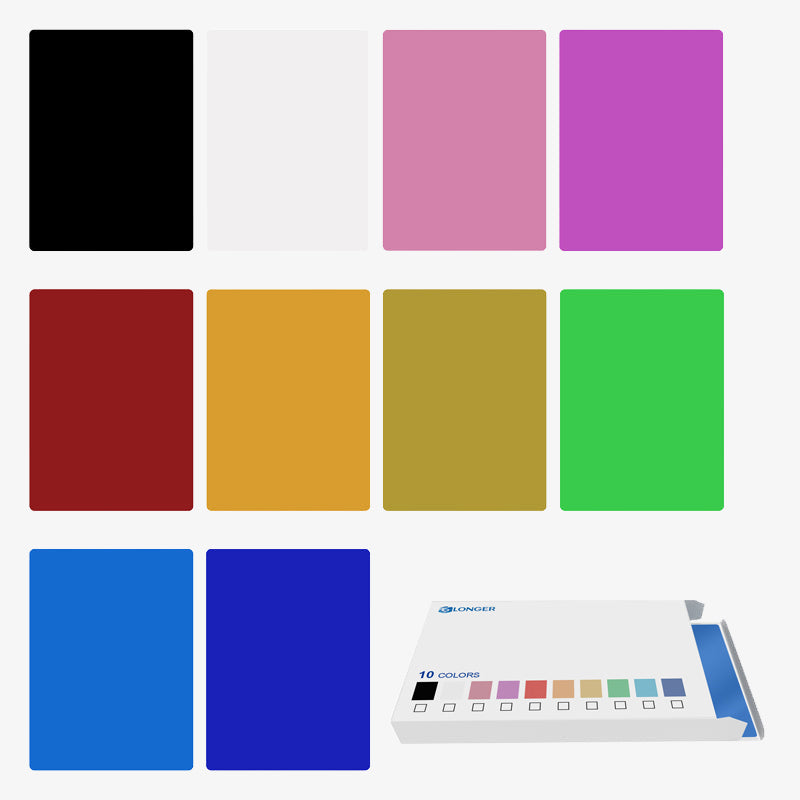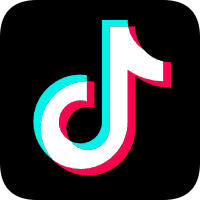If your laser engraver’s air pump suddenly stops working, don’t panic — most issues are simple to diagnose and fix. Whether you’re using a Longer, xTool, or other diode laser, the air assist system plays a vital role in keeping cuts clean and preventing smoke buildup. This guide walks you through a professional, step-by-step troubleshooting process to identify whether the issue lies in your power connection, software control, wiring, or the pump itself.
Step 1: Basic Checks
Before diving into multimeters and wiring, start with the basics. The majority of “pump not working” issues come from overlooked connections or software misconfigurations.
1. Check Power and Physical Connections
-
Confirm Power Supply:
Make sure the laser engraver’s power cable is securely plugged in and the outlet has power. Test the outlet with another device, such as a phone charger, to rule out external issues.
-
Inspect Cable Connections:
Check whether the air pump cable is firmly connected to the laser’s mainboard. A loose or detached connector can easily stop the pump from receiving power or control signals.
2. Verify Software Settings
In most cases, the air pump is controlled via your engraving software, such as LightBurn or LaserGRBL.
-
Check Air Assist Settings:
Go to your device settings and look for air assist options.-
Command M8 turns the air pump ON.

-
Command M7 turns it OFF.

Ensure that your engraving layer has air assist enabled in the software.
-
-
Manual Pump Test:
Most Longer and other modern laser engravers have a manual air pump control button on the touchscreen interface.
Try tapping it — if the pump starts, the issue was software-related. If it doesn’t respond, move to hardware diagnostics.
Step 2: Deeper Diagnostics Based on Symptoms
Once you’ve ruled out the basics, the next step is to identify which symptom applies to your air pump.
Case 1: The Air Pump Has No Sound or Vibration
If the air pump shows no sign of life — no hum, vibration, or airflow — it likely means power isn’t reaching the pump motor.
A. Check Input Voltage with a Multimeter
-
Purpose: Determine whether power is being supplied to the pump.
-
How:
-
Set your multimeter to DC voltage mode (choose a range above 24V).
-
Activate the air pump in software (LightBurn → enable M8).
-
Touch the multimeter probes to the air pump’s positive and negative terminals.
-
-
Results:
-
Voltage Present (12V/24V): Power is fine — the pump itself is likely faulty.
-
No or Very Low Voltage: The issue lies in the mainboard control circuit, MOSFET switch, or power supply line.
-
B. Test Pump with External Power
To isolate the problem, directly connect the pump to an external DC power source (such as an old router power adapter).
-
If the pump runs normally: The issue is with your engraver’s control circuit.
-
If the pump still doesn’t start: The pump motor is burnt out or mechanically jammed and must be replaced.
C. Check for Physical Damage
-
Overheating or Burning Smell: The internal coil may have burnt out.
-
Blocked Rotor: Foreign particles inside the air intake may cause the impeller to jam. Carefully open the housing and remove debris if possible.
Case 2: The Air Pump Makes Noise but No Air Comes Out
If you hear the motor spinning or vibrating but no air is flowing, the issue is likely airflow blockage or internal mechanical wear.
A. Test Airflow at the Pump Outlet
-
Disconnect the output hose and turn on the pump.
-
If you feel strong air coming out, the pump is fine — the problem lies downstream (air hose, nozzle, or fittings).
-
If the airflow is still weak, the problem is internal.
B. Inspect the Air Path
-
Air Tubing:
Ensure the hose isn’t bent, kinked, or compressed. -
Connectors:
Tighten all quick couplings and listen for hissing leaks. -
Nozzle Blockage:
The laser head nozzle is a common clog point. Smoke residue or molten particles can block the tiny air outlet.
Use a fine cleaning needle or compressed air to gently unclog it.
C. Check Internal Pump Components
Depending on your air pump type (diaphragm or piston), internal wear can cause weak airflow.
-
Diaphragm Tear: The rubber diaphragm may rupture after extended use, preventing pressure buildup.
-
Worn Piston or Seal: For piston-type pumps, aging seals cause air leakage and low pressure.
Replacing these parts is often more cost-effective than buying a new pump.
Summary: Step-by-Step Diagnosis Map
| Symptom | Possible Cause | Recommended Action |
|---|---|---|
| No power, no sound | Power line disconnected, bad MOSFET, blown fuse | Check cable, mainboard, and measure voltage |
| Pump hums but no air | Blocked hose or nozzle, internal diaphragm failure | Clean air path, inspect diaphragm |
| Weak airflow | Leaks or internal wear | Tighten connectors, replace seals |
| Works via external power | Mainboard control circuit issue | Replace MOSFET or contact support |
| Pump smells burnt | Motor coil failure | Replace air pump |
Final Tips for Preventing Future Air Pump Issues
-
Keep your air filters and hoses clean to avoid smoke particle buildup.
-
Avoid running the air pump continuously when not engraving.
-
Perform regular cleaning of the laser head nozzle to prevent clogging.
-
Use an external air assist filter if engraving materials that generate heavy smoke or resin.
By following these structured steps, you’ll be able to confidently identify and fix any laser engraver air pump malfunction — whether it’s a faulty cable, software misconfiguration, or internal damage.
With a little patience and the right approach, you can bring your Longer or any other laser engraver back to peak performance and keep your engraving results sharp, clean, and consistent.