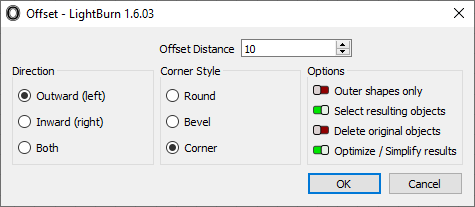CONTENTS
Trending searches
Wagen ($0)
Wagen ($0)


ABSTRACT
The Offset Shapes tool in LightBurn allows you to create new shapes that follow the contour of existing objects at a specific distance. It’s especially useful for adding borders around text, creating cut lines around engravings, or designing layered graphic elements. This feature works on any vector object, including paths, shapes, and text, and it supports multi-shape selection.
The Offset Shapes tool generates new shapes by outlining the selected object(s) at a specified distance—outward, inward, or in both directions simultaneously.
You can use it for:
Creating borders around text
Designing offset cut lines around engraved objects
Building complex, layered patterns
The tool supports all vector shapes and can offset multiple shapes at once.
Select all the shapes you want to offset.
Navigate to the top menu: Tools → Offset Shapes,
OR click the Offset button in the toolbar,
OR press Alt + O on your keyboard.
This will open the Offset Shapes dialog window, where you can define how your offset will be generated.
Once in the dialog box, configure the following settings:
1. Offset Distance
Controls how far the new shape will be offset from the original.
You can enter the value manually, use arrow buttons, scroll with your mouse, or drag with two fingers (if using a trackpad).
2. Direction
Defines on which side of the original object the new shape will be created:
Outward (Left): Creates an offset that expands away from the shape.
Inward (Right): Offsets toward the shape’s center.
Both: Generates two shapes—one inward, one outward.
3. Corner Style
Determines how the corners of the offset path will be shaped:
Round: Creates smooth, rounded corners.
Bevel: Produces angled corners.
Corner: Maintains sharp, angular corners.
Below the shape configuration settings, you’ll find additional toggles:
Outer shapes only – Ignores inner contours and only applies the offset to the outermost edge.
Select resulting objects – Automatically selects the newly created offset shapes once the process is complete.
Delete original objects – Removes the original selected shapes and replaces them with the new offset ones.
Optimize/Simplify results – Reduces the number of nodes in the offset path. Ideal for simplifying complex objects and reducing file size.
Click OK to create the offset shapes based on your settings.
Click Cancel to exit without applying any changes.
The Offset Shapes tool in LightBurn is an essential feature for vector editing, offering flexible ways to enhance your designs with precise, consistent spacing. Whether you’re crafting borders, creating outlines for cutting, or simplifying complex paths, mastering this tool will help you improve your workflow and output quality.
RELATED POSTS
Program
Company
Visit
(+1) 888-575-9099
Customer Service: support@longer.net
Brand Cooperation: info@longer.net






!