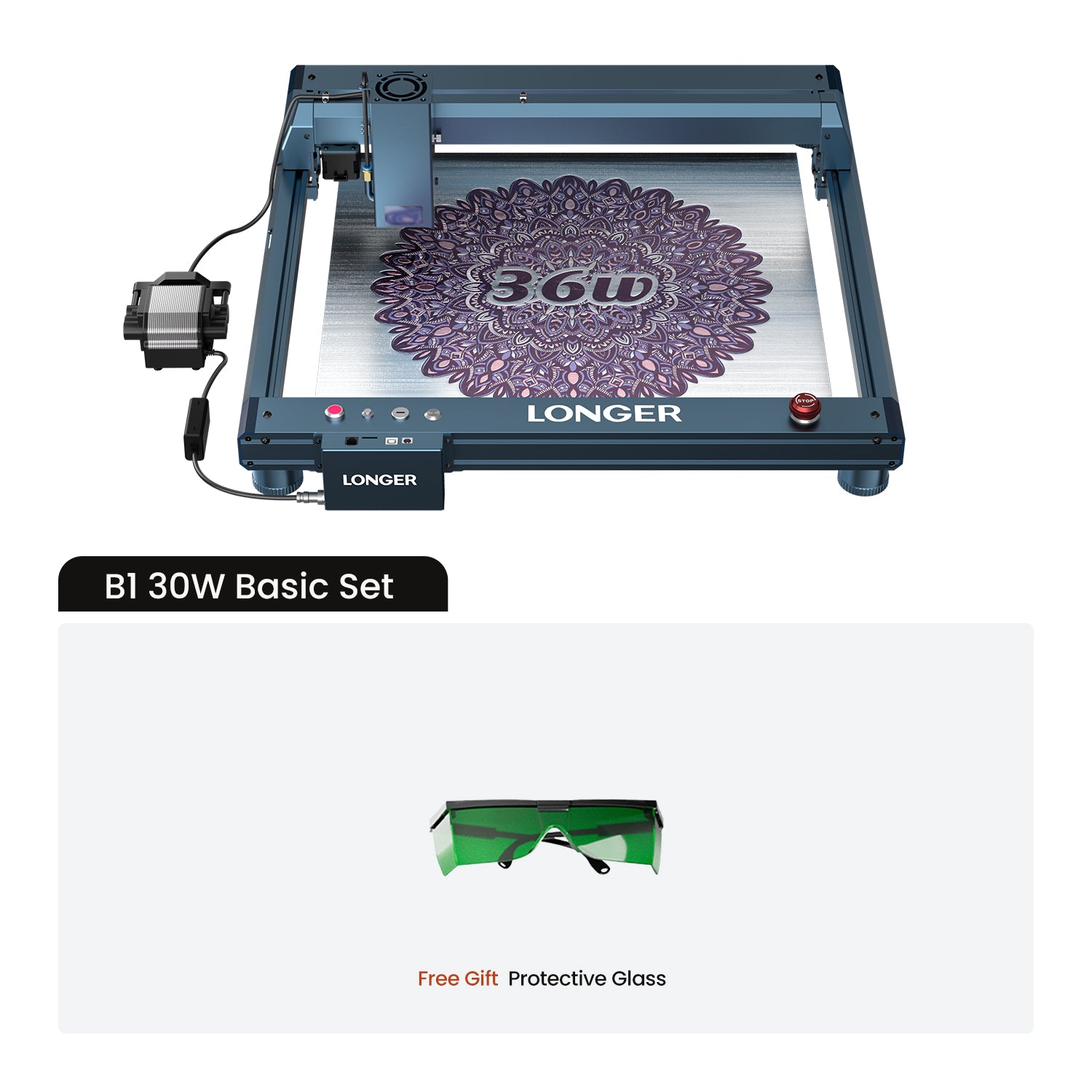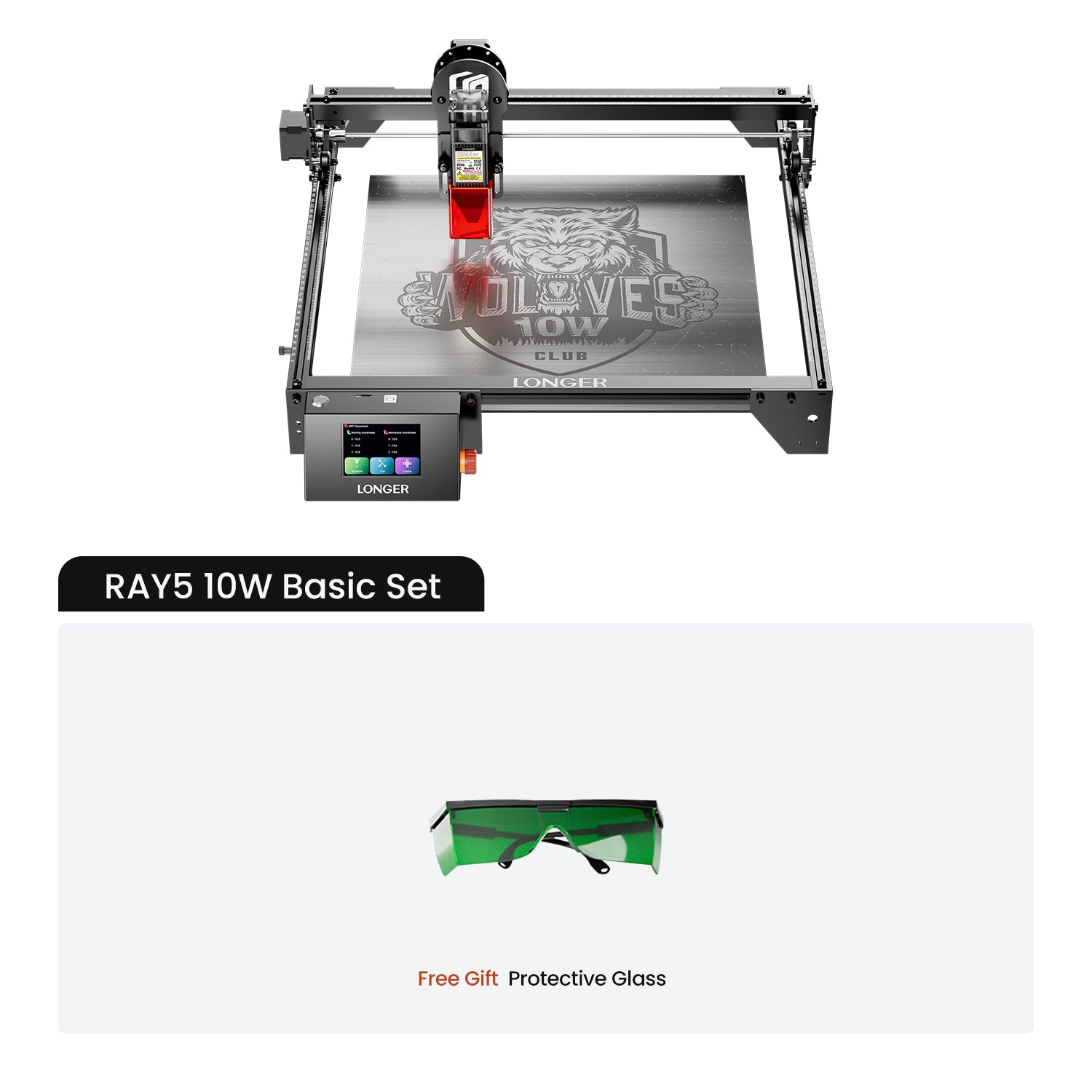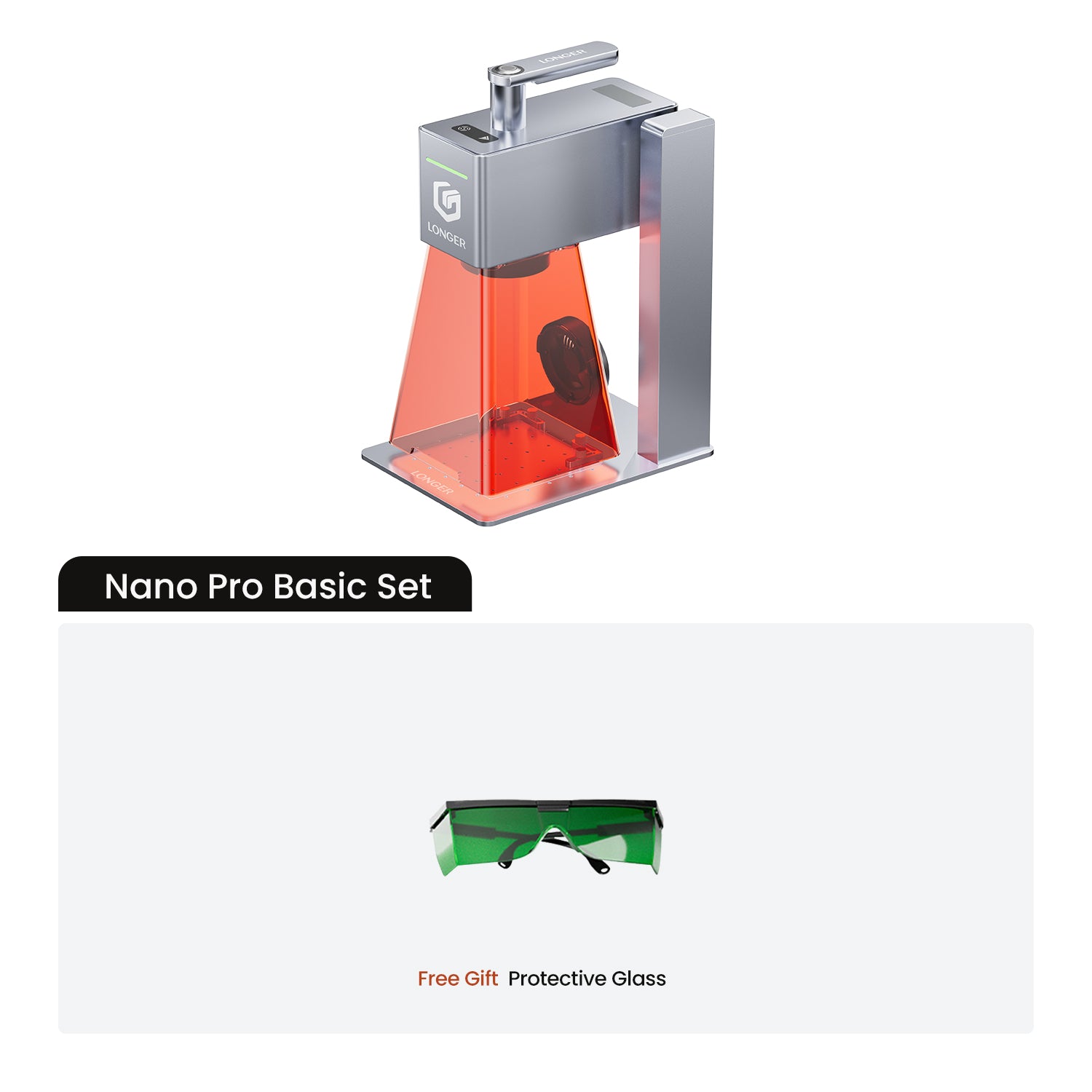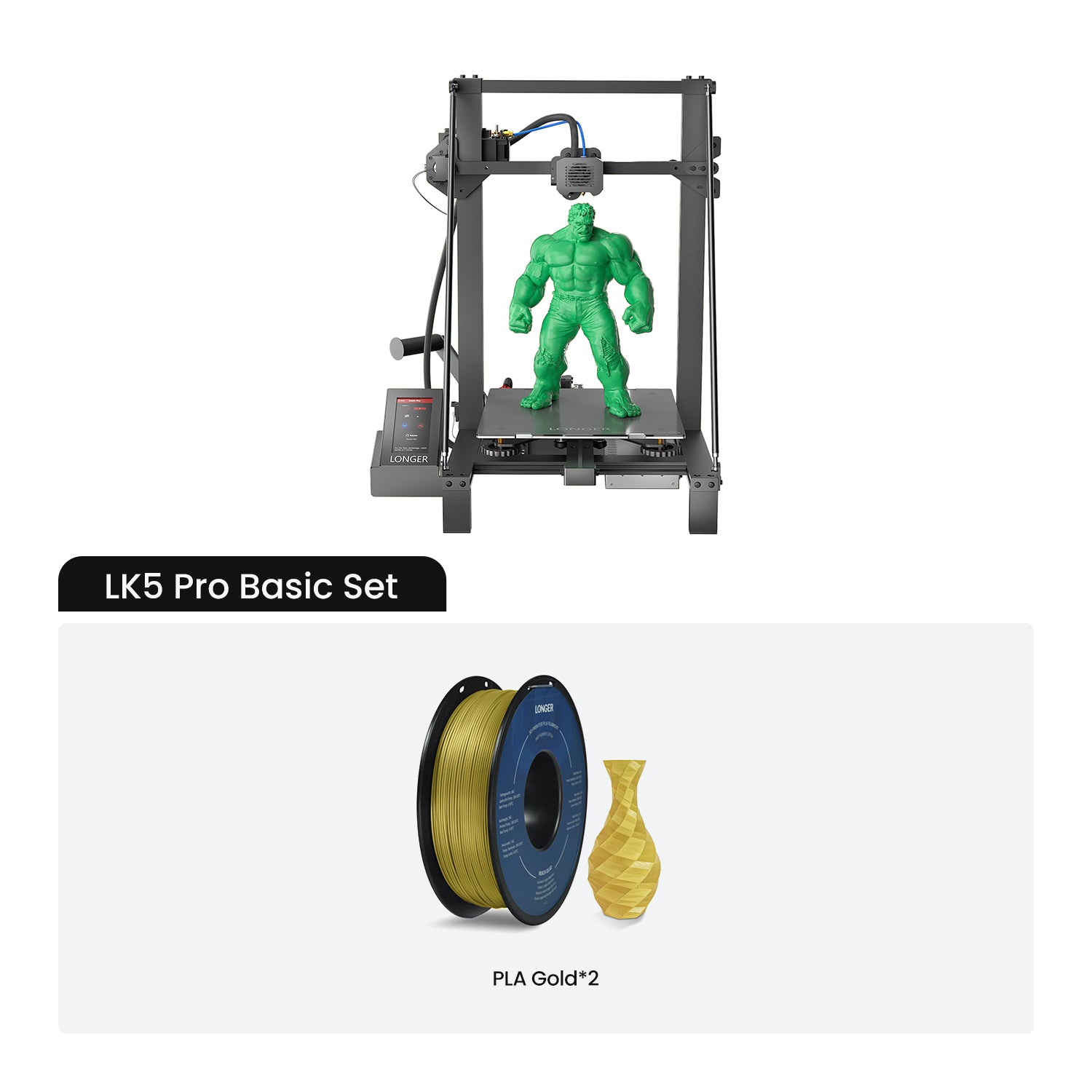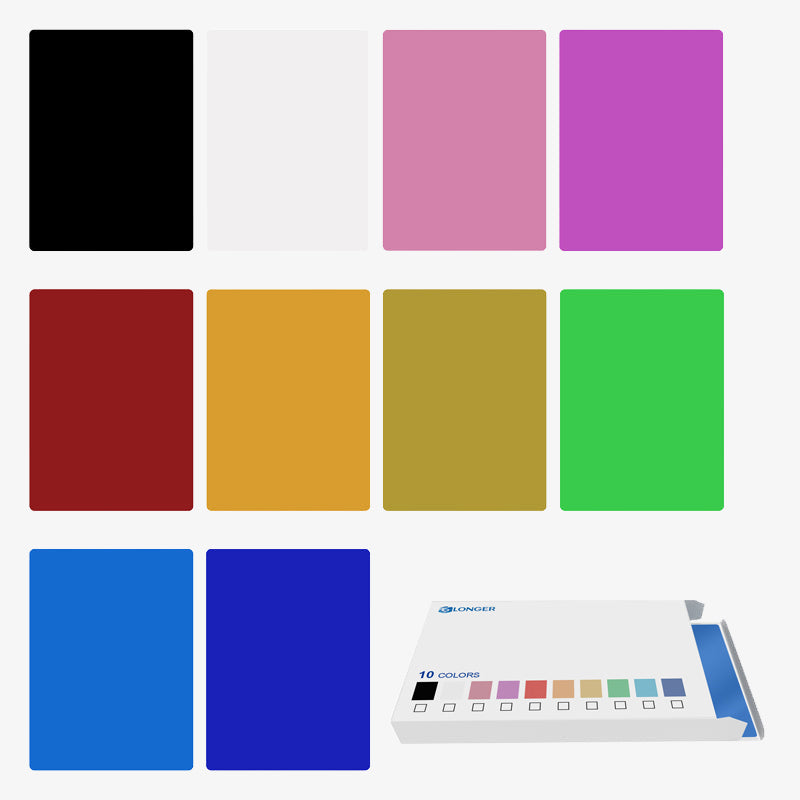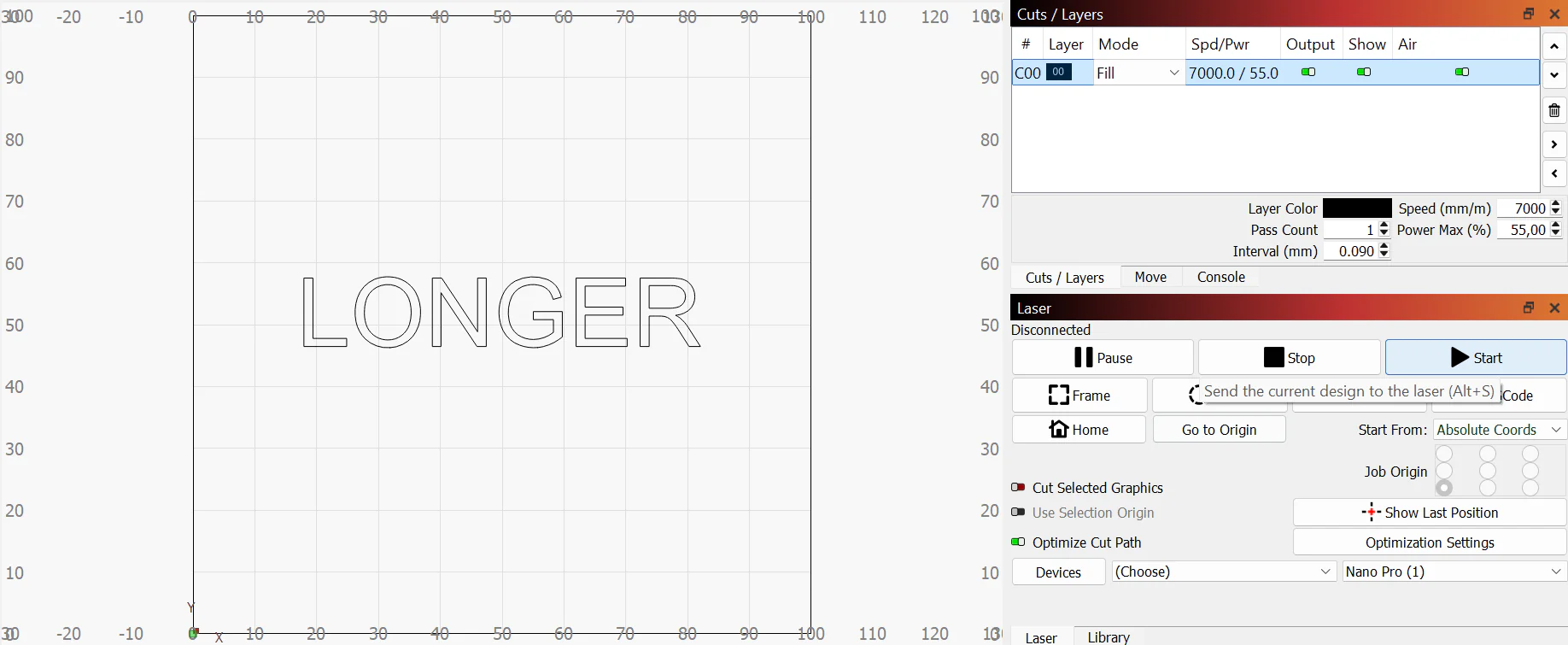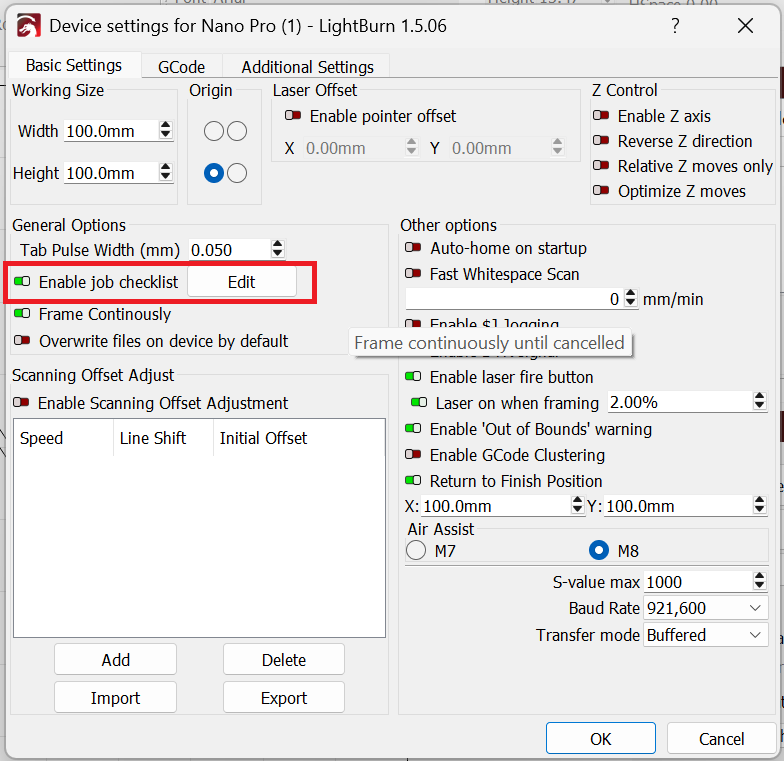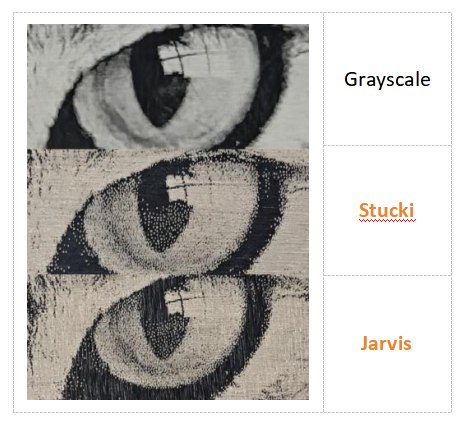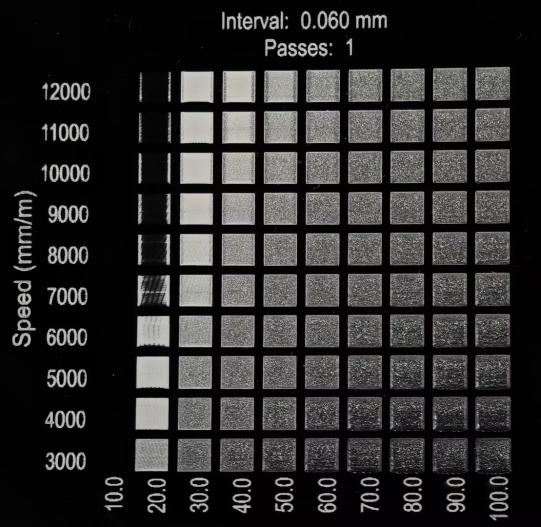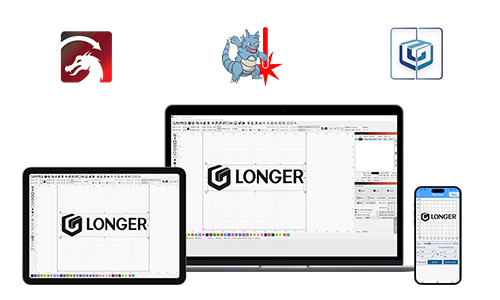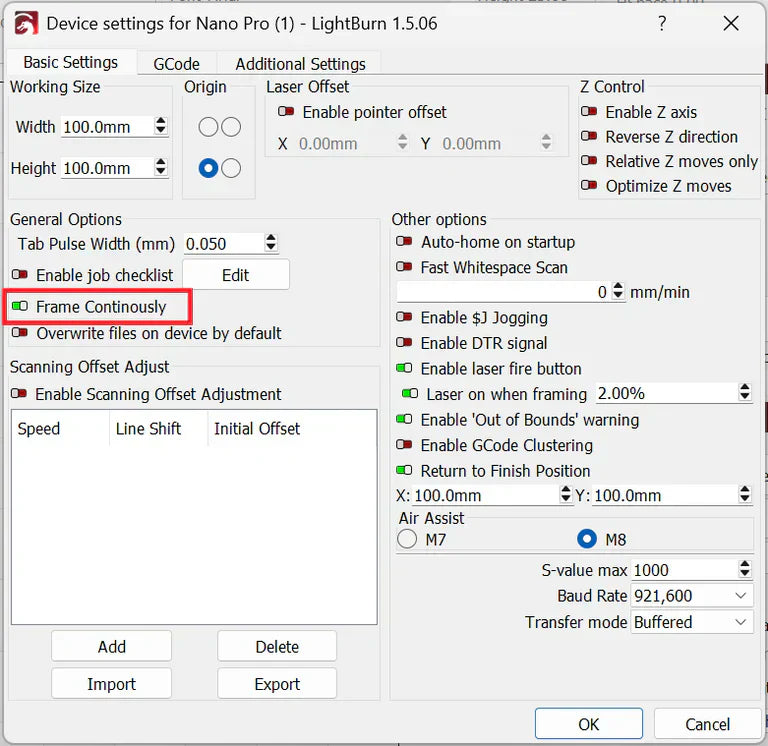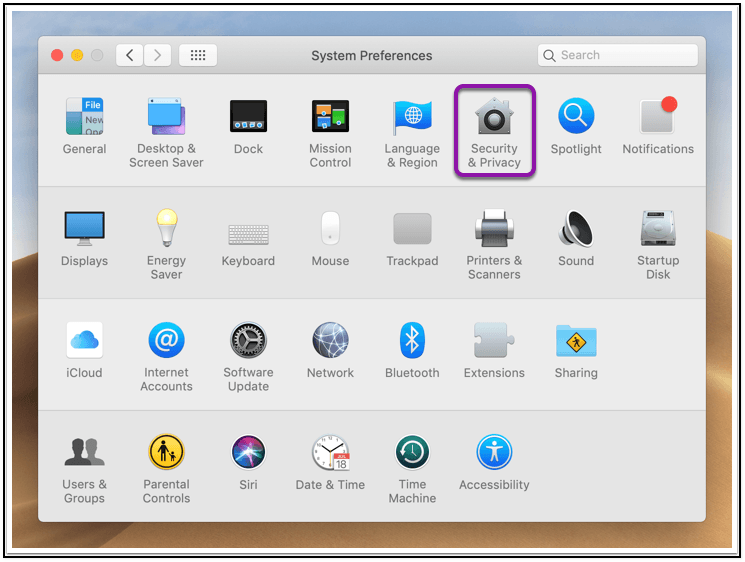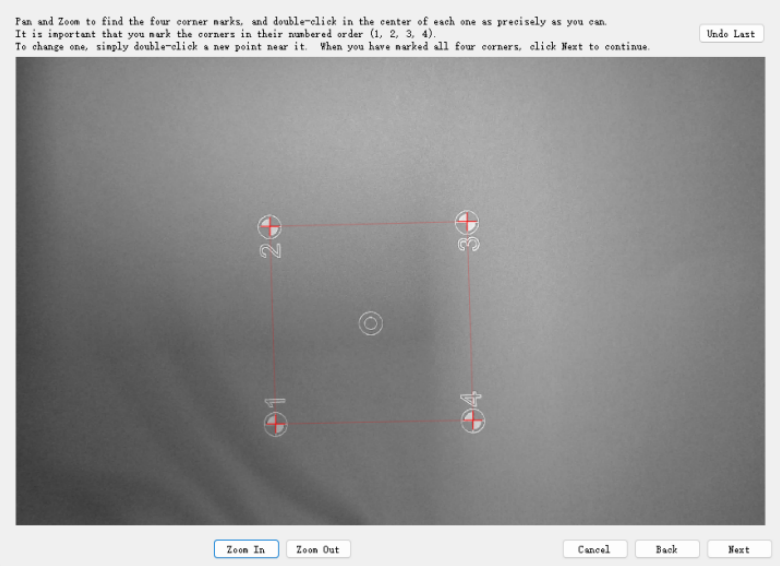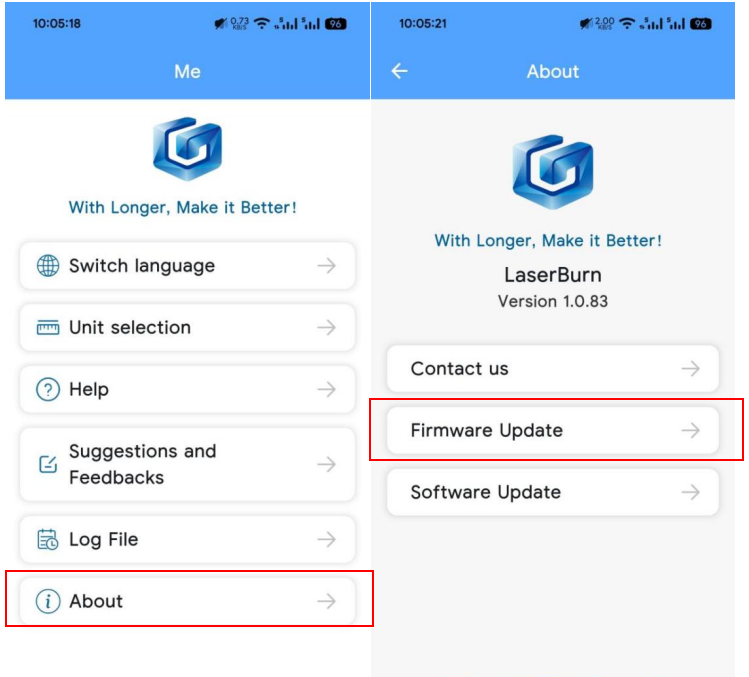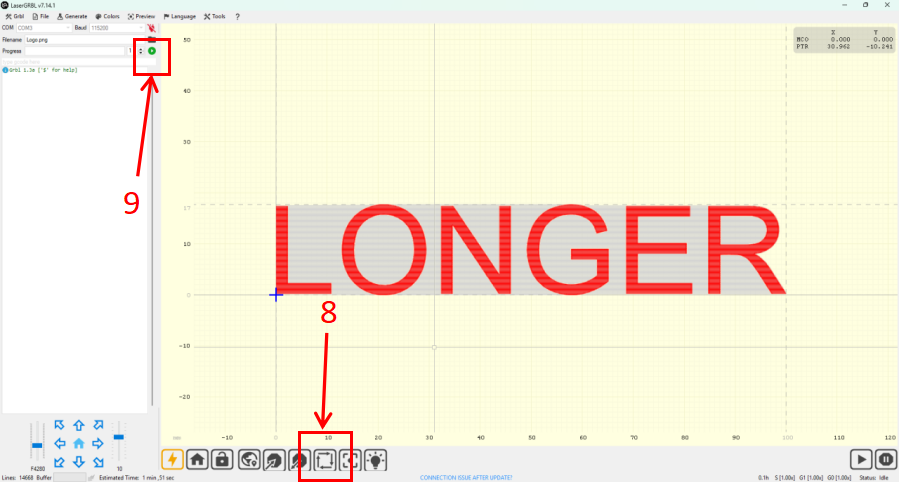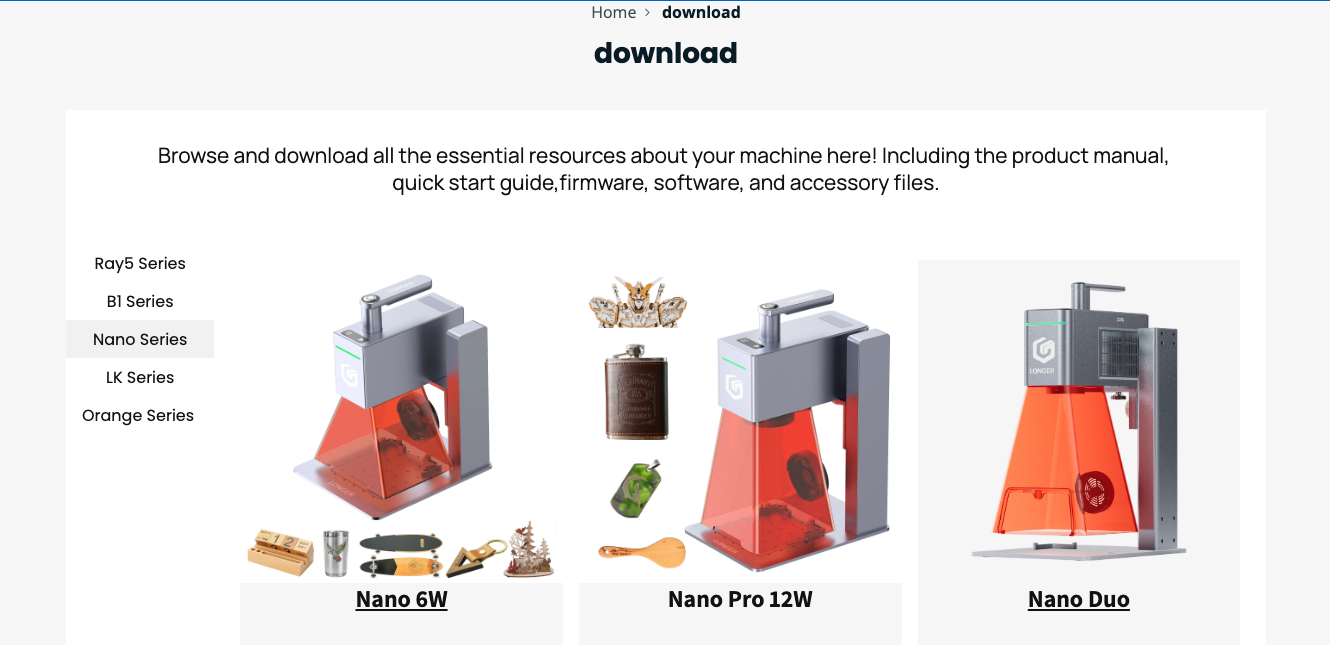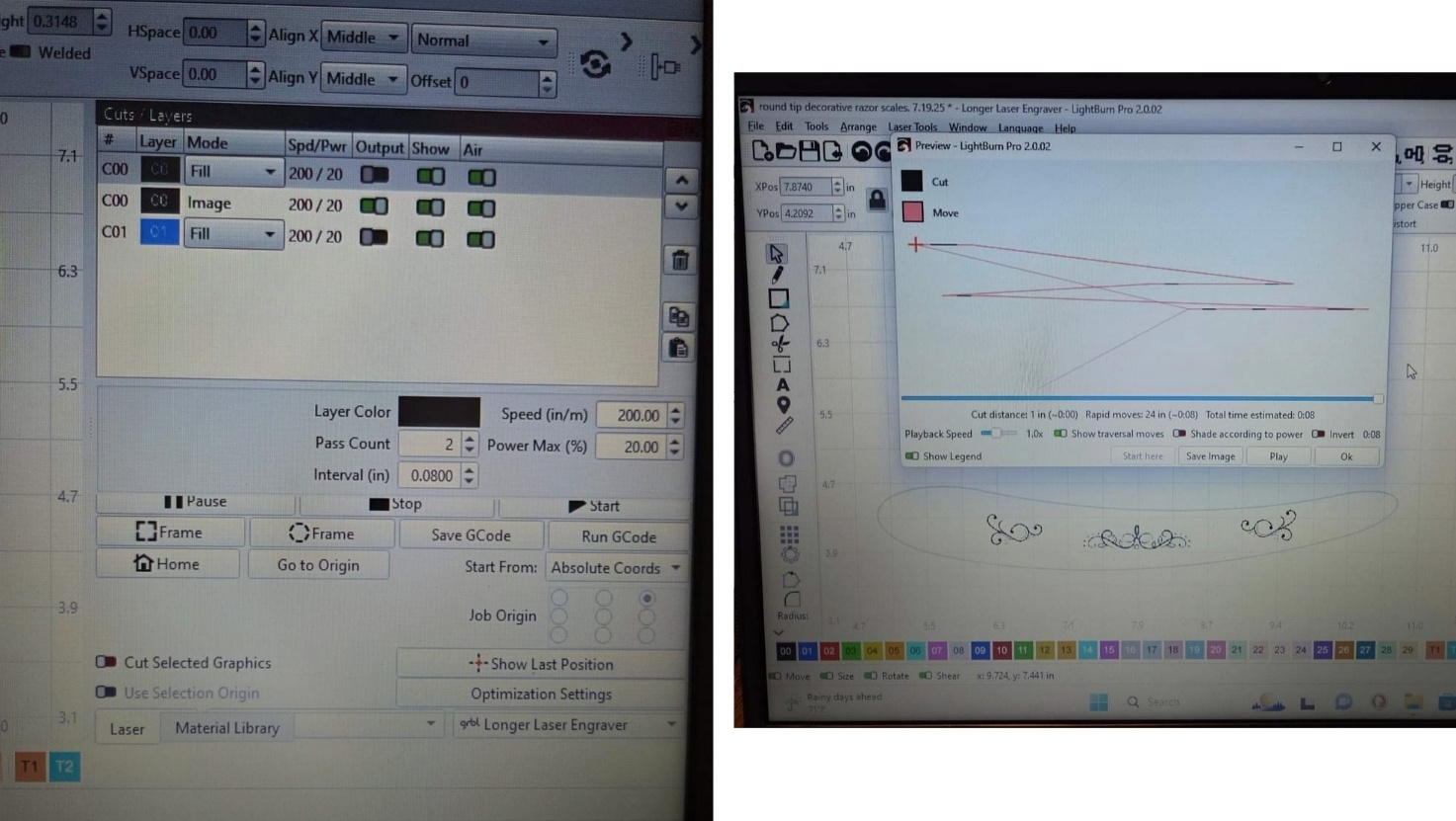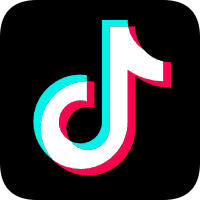Longer Ray5, B1, and Nano are versatile laser engravers compatible with LightBurn software. To enhance safety and prevent accidental jobs, users can enable the “Job Checklist” feature in LightBurn, which prompts a custom confirmation message before starting any engraving. This simple setup helps ensure proper material placement and protective measures are in place before every operation, boosting both safety and efficiency for creators at any level.
Trending searches
Popular products
Cart ($0)